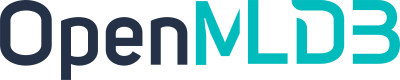Cluster Start Stop
Contents
Cluster Start Stop#
The OpenMLDB cluster currently supports two deployment methods, One-Click Deployment and Manual Deployment. In this document, we describe the startup and shutdown steps for each of these deployment methods separately. Please be cautious not to mix the startup and shutdown methods between the two deployment approaches, as it may lead to unpredictable issues.
Important
If this is the initial deployment and startup of the cluster, please refer to the comprehensive Installation and Deployment Documentation for additional configurations and considerations. This document is intended for clusters that have already been deployed and may require startup, shutdown, or restart operations due to various reasons such as routine maintenance, upgrades, configuration updates, etc.
One Click Deployment Cluster#
Start Cluster#
Execute in the directory where the cluster is deployed, ensuring that the content of the conf/hosts file in that directory matches the deployment information of the actual components
sbin/start-all.sh
Stop Cluster#
Execute in the directory where the cluster is deployed, ensuring that the content of the conf/hosts file in that directory matches the deployment information of the actual components
sbin/stop-all.sh
Manually Deployed Cluster#
Start Cluster#
1. Start TabletServer
Execute the following command in the deployment directory of each deployed TabletServer node
bash bin/start.sh start tablet
After startup, there should be a success prompt, as shown below.
Starting tablet ...
Start tablet success
2. Start NameServer
Execute the following command in the deployment directory of each NameServer node deployed
bash bin/start.sh start nameserver
After startup, there should be a success prompt, as shown below.
Starting nameserver ...
Start nameserver success
3. Start TaskManager
If the TaskManager has not been deployed, you can skip this step
Execute the following command in the deployment directory of each deployed TaskManager node
bash bin/start.sh start taskmanager
4. Start APIServer
If the APIServer has not been deployed, you can skip this step
Execute the following command in the deployment directory of each deployed APIServer node
bash bin/start.sh start apiserver
After startup, there should be a success prompt, as shown below.
Starting apiserver ...
Start apiserver success
5. Check if the Service is Started
Start the SQL client, replacing the values of zk_cluster and zk_root_path with the corresponding values from the configuration file.
./bin/openmldb --zk_cluster=172.27.2.52:12200 --zk_root_path=/openmldb --role=sql_client
Then execute the following command
show components;
The results should be similar to the following table, including all cluster components (except for APIServer).
------------------- ------------ --------------------- -------- ---------
Endpoint Role Connect_time Status Ns_role
------------------- ------------ --------------------- -------- ---------
172.24.4.39:10821 tablet 2023-09-01 11:36:58 online NULL
172.24.4.40:10821 tablet 2023-09-01 11:36:57 online NULL
172.24.4.56:10821 tablet 2023-09-01 11:36:58 online NULL
172.24.4.40:7520 nameserver 2023-09-01 11:36:59 online master
------------------- ------------ --------------------- -------- ---------
4 rows in set
6. Start auto_failover
Start the NS client, replacing the values of zk_cluster and zk_root_path with the corresponding values from the configuration file.
./bin/openmldb --zk_cluster=172.27.2.52:12200 --zk_root_path=/openmldb --role=ns_client
Execute the following command:
confset auto_failover true
7. Data Recovery
Use the one-click data recovery feature in the OpenMLDB operations tool to restore data. For instructions on using the operations tool, refer to OpenMLDB Operations Tool.
Execute the following command in any OpenMLDB deployment directory, replacing the values of zk_cluster and zk_root_path with their corresponding values from the configuration file. This command only needs to be executed once, and it should not be interrupted during the process.
python tools/openmldb_ops.py --openmldb_bin_path=./bin/openmldb --zk_cluster=172.27.2.52:12200 --zk_root_path=/openmldb --cmd=recoverdata
Stop Cluster#
1. Close auto_failover
Start the ns_client, replacing the values of zk_cluster and zk_root_path with their corresponding values from the configuration file.
./bin/openmldb --zk_cluster=172.27.2.52:12200 --zk_root_path=/openmldb --role=ns_client
Execute the following command:
confset auto_failover false
2. Stop TabletServer
Execute the following command in the deployment directory of each deployed TabletServer node
bash bin/start.sh stop tablet
3. Stop NameServer
Execute the following command in the deployment directory of each NameServer node deployed
bash bin/start.sh stop nameserver
4. Stop TaskManager
If the TaskManager has not been deployed, you can skip this step
Execute the following command in the deployment directory of each deployed TaskManager node
bash bin/start.sh stop taskmanager
5. Stop APIServer
If APIServer has not been deployed, you can skip this step
Execute the following command in the deployment directory of each deployed TaskManager node
bash bin/start.sh stop apiserver
Cluster Restart#
Cluster restart can occur in two scenarios: one for version upgrades or updating configuration files, and another for routine restarts without the need for upgrades or configuration changes (such as regular maintenance).
Version upgrade or updating configuration files: Follow the specific steps outlined in the relevant operation documentation for operations like version upgrade or updating configuration files. It’s crucial to note that for tablet restarts, perform sequential operations. Avoid upgrading or configuring multiple tablets simultaneously. Wait for one tablet to complete the upgrade/configuration, confirm the restart status, and then proceed to the next tablet. Refer to the “Restart Result Confirmation” section in the version upgrade and update configuration file documents for detailed procedures.
Regular restart: If there’s no need for a version upgrade or updating the configuration file, follow the steps outlined in the “Stop Cluster” and “Start Cluster” sections mentioned above.