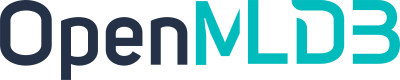Install and Deploy
Contents
Install and Deploy#
Software and Hardware Requirements#
Operating System#
The pre-compiled packages that have been released offer support for the following operating systems: CentOS 7.x, Ubuntu 20.04, SUSE 12 SP3, and macOS >= 12.0 (x86 architecture only). For Linux, glibc >= 2.17 is required. While pre-compiled packages for other operating system distributions have not undergone comprehensive testing and therefore cannot guarantee complete compatibility, you can explore compiling from source code to extend support to other operating systems.
Note
Linux users can assess their system’s compatibility through the following commands:
cat /etc/os-release # most linux
cat /etc/redhat-release # redhat only
ldd --version
strings /lib64/libc.so.6 | grep ^GLIBC_
Generally, ldd version should be >= 2.17, and GLIBC_2.17 should be present in libc.so.6. These factors indicate compatibility with glibc 2.17 for program and dynamic library operations. If the system’s glibc version falls below 2.17, compiling from source code is necessary.
Third-party Component Dependencies#
If you need to deploy ZooKeeper and TaskManager, you need a Java runtime environment.
Servers needs Java 1.8 or above.
Zookeeper Client 3.4.14 requires Java 1.7 - Java 13. Java SDK depends on the same client, so it should use the same Java version, not a higher version. If you wish to use zkCli, please use Java 1.8 or Java 11.
Hardware#
Regarding hardware requirements:
CPU:
X86 CPU is recommended, preferably with a minimum of 4 cores.
For users of pre-compiled packages, AVX2 instruction set support is required. Otherwise, consider compiling from source code.
Memory:
It is recommended to have at least 8 GB of RAM. For business scenarios involving substantial data loads, 128 GB or more is advisable.
Other hardware components:
No specific requirements. However, hard disk and network performance will affect OpenMLDB’s latency and throughput performance.
Deployment Package#
Download/Source Compilation#
If your operating system is capable of running pre-compiled packages directly, you can download them from the following sources:
GitHub Release: https://github.com/4paradigm/OpenMLDB/releases
Mirror Site (China): https://www.openmldb.com/download/
The compatible operating systems are as follows:
openmldb-x.x.x-linux.tar.gz: CentOS 7.x, Ubuntu 20.04, SUSE 12 SP3openmldb-x.x.x-darwin.tar.gz: macOS >= 12.0
If your operating system is not mentioned above or if you want to compile from source code, please refer here to compile from source code.
Linux Platform Compatibility Pre-test#
Due to the variations among Linux platforms, the distribution package may not be entirely compatible with your machine. Therefore, it’s recommended to conduct a preliminary compatibility test. Download the pre-compiled package openmldb-0.9.2-linux.tar.gz, and execute:
tar -zxvf openmldb-0.9.2-linux.tar.gz
./openmldb-0.9.2-linux/bin/openmldb --version
The result should display the version number of the program, as shown below:
openmldb version 0.9.2-xxxx
Debug build (NDEBUG not #defined)
If it does not run successfully, OpenMLDB needs to be compiled from source code.
Environment Configuration#
To ensure a deployment that’s both correct and stable, it’s advisable to perform the following system configuration steps. The following operations assume that the commands are executed on a Linux system.
Configuration of Limits#
ulimit -c unlimited
ulimit -n 655360
The parameters configured through the ulimit command are applicable solely to the current session. For persistent configuration, you should incorporate the following settings into the /etc/security/limits.conf file:
* soft core unlimited
* hard core unlimited
* soft nofile 655360
* hard nofile 655360
Disable System Swap#
Check if the current system swap is disabled
$ free
total used free shared buff/cache available
Mem: 264011292 67445840 2230676 3269180 194334776 191204160
Swap: 0 0 0
If the swap item is all 0, it means it has been disabled, otherwise run the following command to disable all swap.
swapoff -a
Disable THP(Transparent Huge Pages)#
Use the following command to check if THP is turned off
$ cat /sys/kernel/mm/transparent_hugepage/enabled
always [madvise] never
$ cat /sys/kernel/mm/transparent_hugepage/defrag
[always] madvise never
If never is not set ([never]) in the above two configurations, use the following command to configure:
echo 'never' > /sys/kernel/mm/transparent_hugepage/enabled
echo 'never' > /sys/kernel/mm/transparent_hugepage/defrag
Check if the settings were successful, as shown below:
$ cat /sys/kernel/mm/transparent_hugepage/enabled
always madvise [never]
$ cat /sys/kernel/mm/transparent_hugepage/defrag
always madvise [never]
Note: The above three configurations can also be modified through a script, refer to Modify Machine Environment Configuration
Time Zone Settings#
OpenMLDB’s data expiration and deletion mechanism relies on system clock. Incorrect system clock settings can result in either expired data not being removed or non-expired data being deleted.
Network Whitelist#
The components comprising the OpenMLDB cluster’s services require consistent network connectivity. When it comes to client communication with OpenMLDB clusters, two scenarios exist:
To establish a connection between the client (CLI and SDKs) and the OpenMLDB cluster, it is essential to not only have connectivity with ZooKeeper but also ensure access to Nameserver/ TabletServer/ TaskManager.
If the service solely utilizes APIServer for communication, then the client is only required to ensure access to the APIServer port.
High Availability Clusters#
In production environments, we strongly recommend deploying OpenMLDB clusters with high availability. For a high availability deployment architecture, we provide our recommended High Availability Deployment Best Practices.
Daemon Startup Method#
OpenMLDB offers two startup modes: Normal and Daemon. Daemon startup provides an additional layer of safeguard by automatically restarting the service process in case of unexpected termination.
Daemon is not a system service; if a daemon unexpectedly exits, it will lose its daemon functionality
Each process corresponds to an independent daemon.
Killing a daemon using the
SIGKILLsignal will not lead to the exit of the associated daemon. To revert to normal startup mode for the daemon, you need to halt the associated process and then initiate it as a daemon.If the daemon is killed by a non-
SIGKILLsignal, the associated processes will exit upon the daemon’s termination.
To commence daemon mode, use either bash bin/start.sh start <component> mon or sbin/start-all.sh mon. In daemon mode, bin/<component>.pid contains the PID of the mon process, while bin/<component>.pid.child stores the actual PID of the component.
Deployment Method 1: One-click Deployment (Recommended)#
The OpenMLDB cluster version requires the deployment of ZooKeeper, NameServer, TabletServer, and TaskManager. ZooKeeper serves for service discovery and metadata preservation. NameServer manages TabletServer for achieving high availability and failover. TabletServer stores data and synchronizes master-slave data. APIServer is an optional component; if interaction with OpenMLDB via HTTP is desired, this module must be deployed. TaskManager oversees offline jobs. We provide a one-click deployment script to simplify the process, eliminating the need for manual downloading and configuration on each machine.
Note: When deploying multiple components on the same machine, it’s crucial to place them in distinct directories for streamlined management. This is particularly important while deploying TabletServer, as it’s essential to avoid directory reuse to prevent conflicts between data and log files.
DataCollector and SyncTool currently do not support one-click deployment. Please refer to the manual deployment method for these components.
Environment Requirement#
Deployment machines (machines executing deployment scripts) should have password-less access to other deployment nodes.
Deployment machine:
rsyncDeployment machine: Python3
ZooKeeper and TaskManager machines: Java Runtime Environment
Download OpenMLDB#
wget https://github.com/4paradigm/OpenMLDB/releases/download/v0.9.2/openmldb-0.9.2-linux.tar.gz
tar -zxvf openmldb-0.9.2-linux.tar.gz
cd openmldb-0.9.2-linux
Environment Configuration#
The environment variables are defined in conf/openmldb-env.sh, as shown in the following table:
Environment Variable |
Default Value |
Note |
|---|---|---|
OPENMLDB_VERSION |
0.9.2 |
OpenMLDB version |
OPENMLDB_MODE |
standalone |
standalone or cluster |
OPENMLDB_HOME |
root directory of the release folder |
openmldb root directory |
SPARK_HOME |
$OPENMLDB_HOME/spark |
Spark root directory, if the directory does not exist, it will be downloaded automatically. |
RUNNER_EXISTING_SPARK_HOME |
If this option is configured, the machine running TaskManager will use this Spark environment and will not download or deploy the OpenMLDB Spark distribution. |
|
OPENMLDB_USE_EXISTING_ZK_CLUSTER |
false |
Whether to use an already deployed ZooKeeper cluster. If ‘false,’ the deployment script will automatically start the ZooKeeper cluster. |
OPENMLDB_ZK_HOME |
$OPENMLDB_HOME/zookeeper |
ZooKeeper root directory |
OPENMLDB_ZK_CLUSTER |
auto derived from |
ZooKeeper cluster address |
OPENMLDB_ZK_ROOT_PATH |
/openmldb |
OpenMLDB root directory in ZooKeeper |
OPENMLDB_FORCE_LOCAL |
false |
If set to true, all deployments will be treated as local copies. |
When deploying a cluster on a single machine but still needing to use a public IP, enable this option to avoid using SSH. |
||
RUNNER_JAVA_HOME |
The machines running ZooKeeper and TaskManager may not have the required Java environment variables set over SSH. You can use this option to configure them. If not set, the existing environment variables will not be overridden. |
|
CLEAR_OPENMLDB_INSTALL_DIR |
false |
sbin/clear-all.sh only cleans up the data and logs generated during runtime. If set to true, it will delete the entire installation directory on the running machine. |
Generally, you need to confirm the following points:
ZooKeeper cluster address. If you are using an existing ZooKeeper cluster, you need to set
OPENMLDB_USE_EXISTING_ZK_CLUSTER=trueand configureOPENMLDB_ZK_CLUSTER.(If you configure an external ZooKeeper cluster in conf/hosts, please add comments indicating that it is not managed by the sbin deployment scripts to avoid confusion.)If you want this tool to deploy a ZooKeeper cluster, configure the [zookeeper] section in
conf/hosts. Specify multiple ZooKeeper nodes to deploy a ZooKeeper cluster—no additional configuration is required.Spark environment. If you want to use an existing Spark environment on the machine running TaskManager, configure
RUNNER_EXISTING_SPARK_HOME(the path should be the Spark home directory on the TaskManager machine).If the deployment machine has a Spark environment and you want to use the same environment on the TaskManager machine, you can configureSPARK_HOME(it will be deployed to the same path on the TaskManager machine). IfSPARK_HOMEis not configured, a specific Spark distribution will be downloaded and used automatically.
Default Port#
ENVIRONMENT VARIABLE |
DEFAULT VALUE |
DEFINITION |
|---|---|---|
OPENMLDB_TABLET_PORT |
10921 |
the default port of TabletServer |
OPENMLDB_NAMESERVER_PORT |
7527 |
the default port of NameServer |
OPENMLDB_TASKMANAGER_PORT |
9902 |
the default port of TaskManager |
OPENMLDB_APISERVER_PORT |
9080 |
the default port of APIServer |
The default ports will only be used when no port is explicitly specified in the node configuration. It is recommended to configure the port numbers directly in the hosts node configuration file.
ZooKeeper Advanced Configuration#
ENVIRONMENT VARIABLE |
DEFAULT VALUE |
DEFINITION |
|---|---|---|
OPENMLDB_ZK_CLUSTER_CLIENT_PORT |
2181 |
ZooKeeper client port, 即zoo.cfg里面的clientPort |
OPENMLDB_ZK_CLUSTER_PEER_PORT |
2888 |
ZooKeeper peer port,即zoo.cfg里面这种配置server.1=zoo1:2888:3888中的第一个端口配置 |
OPENMLDB_ZK_CLUSTER_ELECTION_PORT |
3888 |
ZooKeeper election port, 即zoo.cfg里面这种配置server.1=zoo1:2888:3888中的第二个端口配置 |
Node Configuration#
The node configuration file is conf/hosts, as shown in the following example:
[tablet]
node1:10921 /tmp/openmldb/tablet
node2:10922 /tmp/openmldb/tablet
[nameserver]
node3:7527
[apiserver]
node3:9080
[taskmanager]
node3:9902
[zookeeper]
node3:2181:2888:3888 /tmp/openmldb/zk-1
The configuration file is segmented into five sections, each identified by [ ] brackets:
[tablet]: Configure the node list for deploying TabletServer.[nameserver]: Specify the node list for deploying NameServer.[apiserver]: Define the node list for deploying APIServer.[taskmanager]: List the nodes for configuring and deploying TaskManager.[zookeeper]: Indicate the node list for deploying ZooKeeper.
For each section, each entry represents one node, following the format host:port WORKDIR. In the case of [zookeeper], additional ports are included: zk_peer_port for follower to connect to the leader, and zk_election_port for leader election. The format is host:port:zk_peer_port:zk_election_port WORKDIR.
In the node list, except for the mandatory host, other elements are optional. If omitted, default configurations will be utilized, please refer to conf/openmldb-env.sh for default settings.
Warning
If multiple TaskManager instances are deployed on distinct machines, the configured paths for offline.data.prefix must be accessible across these machines. Configuring the HDFS path is recommended.
Modify Machine Environment Configuration (Optional)#
bash sbin/init_env.sh
Note:
This script requires root execution. Other scripts do not require root privileges.
The script only modifies limit configurations, disabling swap and THP.
Deployment#
sbin/deploy-all.sh
This script will distribute pertinent files to machines configured in conf/hosts. Simultaneously, it will incorporate updates to the configuration of related components based on conf/hosts and conf/openmldb-env.sh.
If you wish to include additional customized configurations for each node, you can modify the settings in conf/xx.template prior to running the deployment script. By doing so, when distributing configuration files, each node can utilize the altered configuration. Running sbin/deploy-all.sh repeatedly will overwrite previous configurations.
For comprehensive configuration instructions, kindly consult the Configuration File. Please pay attention to the detailed configuration of Spark for TaskManager, as outlined in Spark Config Details.
During the execution phase, the logs look similar to the following. Please pay attention to the host and directory where the deployment is performed.
deploy tablet to localhost:10921 /tmp/openmldb/tablet-1
copy /work/openmldb to localhost:/tmp/openmldb/tablet-1
deploy tablet to localhost:10922 /tmp/openmldb/tablet-2
copy /work/openmldb to localhost:/tmp/openmldb/tablet-2
deploy nameserver to localhost:7527 /work/openmldb
skip rsync as dest=src: /work/openmldb
deploy apiserver to localhost:9080 /work/openmldb
skip rsync as dest=src: /work/openmldb
/work/openmldb/spark already exists. Skip deploy spark locally
deploy taskmanager to localhost:9902 /work/openmldb
skip rsync as dest=src: /work/openmldb
/work/openmldb/zookeeper already exists. Skip download zookeeper.
deploy zookeeper to localhost:2181 /tmp/openmldb/zk-1
copy /work/openmldb/zookeeper to localhost:/tmp/openmldb/zk-1
If you have any questions about the environment variables, check the output of OPENMLDB envs: in the logs.
Configuration The deploy operation does not support updating the configuration of individual components. To modify a single component, you must use
deploy-all.sh. If you make changes directly on the deployment host, you should modify thexx.flags/taskmanager.propertiesfiles rather than the template configurations. However, note thatdeploy-all.shwill overwrite these configurations, so proceed with caution. When checking configurations, refer to thexx.flags/taskmanager.propertiesfiles in the runtime directory of the host.Logs Correspondingly, the logs of each node are located in their respective runtime directories.
To collect logs and configurations, you can use the diagnostic tool Check Content. By default, the configurations and logs of each node are collected into the /tmp/diag_collect directory for unified review.
Start the Services#
Start in normal mode:
sbin/start-all.sh
Alternatively, use daemon mode to start:
sbin/start-all.sh mon
This script will initiate all services configured in conf/hosts. After startup, you can utilize the script (sbin/openmldb-cli.sh) to initiate the CLI to verify if the cluster has been started normally.
Tip
start-all.sh is an immensely useful tool. Beyond the deployment phase, it can be employed during operation and maintenance to launch an offline OpenMLDB process. For instance, if a tablet process unexpectedly goes offline, you can directly execute start-all.sh. This script won’t impact already initiated processes, but will automatically start configured but uninitiated processes.
Stop the services#
If you need to stop all services, execute the following script:
sbin/stop-all.sh
Cleaning Data and Logs#
If you need to clean up data and logs for all services, you can execute the following script:
sbin/clean-all.sh
If you need to retain cluster data, please do not execute this script.
Deployment Method 2: Manual Deployment#
The OpenMLDB cluster version requires the deployment of ZooKeeper, NameServer, TabletServer, and TaskManager. ZooKeeper serves for service discovery and metadata preservation. NameServer manages TabletServer for achieving high availability and failover. TabletServer stores data and synchronizes master-slave data. APIServer is an optional component; if interaction with OpenMLDB via HTTP is desired, this module must be deployed. TaskManager oversees offline jobs.
Note 1: When deploying multiple components on the same machine, it’s crucial to place them in distinct directories for streamlined management. This is particularly important while deploying TabletServer, as it’s essential to avoid directory reuse to prevent conflicts between data and log files.
Note 2: In the following sections, we use normal mode to initiate components. If you prefer to start components in daemon mode, use bash bin/start.sh start <component> mon.
Deploy ZooKeeper#
ZooKeeper requires a version between 3.4 and 3.6. We recommend version 3.4.14 for deployment. If existing ZooKeeper clusters are available, this step can be skipped. If you’re aiming to deploy a ZooKeeper cluster, refer to here. We only demonstrate standalone ZooKeeper deployment.
1. Download the ZooKeeper installation package
wget https://archive.apache.org/dist/zookeeper/zookeeper-3.4.14/zookeeper-3.4.14.tar.gz
tar -zxvf zookeeper-3.4.14.tar.gz
cd zookeeper-3.4.14
cp conf/zoo_sample.cfg conf/zoo.cfg
2. Modify the configuration file
Open the file conf/zoo.cfg and modify dataDir and clientPort.
dataDir=./data
clientPort=7181
3. Start ZooKeeper
bash bin/zkServer.sh start
The successful startup will be shown in the following figure, with a prompt of STARTED.

You can also see the ZooKeeper process running through ps f|grep zoo.cfg.

Attention
If ZooKeeper process fails to start, please check ZooKeeper.out in the current directory.
4. ZooKeeper Service Address and Connection Test
You’ll need to configure the ZooKeeper service address, while connecting TabletServer, NameServer, and TaskManager to ZooKeeper. To enable cross-host access to the ZooKeeper service, you’ll need a public IP (assuming 172.27.128.33 here; remember to input your actual ZooKeeper deployment machine IP). The ZooKeeper service address is inferred from the clientPort value entered in the second step, which in this case is 172.27.128.33:7181.
To test the connection with ZooKeeper, use zookeeper-3.4.14/bin/zkCli.sh, and ensure you run it from within the zookeeper-3.4.14 directory.
bash bin/zkCli.sh -server 172.27.128.33:7181
You can enter the zk client program, as shown in the following figure, with a prompt of CONNECTED.

Enter quit or Ctrl+C to exit the zk client.
Deploy TabletServer#
Note that at least two TabletServers need to be deployed, otherwise errors may occur.
1. Download the OpenMLDB deployment package
wget https://github.com/4paradigm/OpenMLDB/releases/download/v0.9.2/openmldb-0.9.2-linux.tar.gz
tar -zxvf openmldb-0.9.2-linux.tar.gz
mv openmldb-0.9.2-linux openmldb-tablet-0.9.2
cd openmldb-tablet-0.9.2
2. Modify the configuration file conf/tablet.flags
# Modifications can be made based on the sample configuration file
cp conf/tablet.flags.template conf/tablet.flags
Attention
Please note that the configuration file to modify is conf/tablet.flags, not any other configuration file. Even when starting multiple TabletServers (with independent, non-shareable directories for each), the same configuration file should be modified.
Here are the steps for modification:
Modify the
endpoint: Theendpointcomprises an IP address/domain name and port number, separated by a colon (Note: endpoint cannot be set to 0.0.0.0 or 127.0.0.1; it must be a public IP).Update
zk_clusterwith the address of the ZooKeeper service that has already been initiated (refer to Deploy ZooKeeper - 4. ZooKeeper Service Address and Connection Test). If the ZooKeeper service is in a cluster, multiple addresses can be separated by commas. For instance:172.27.128.33:7181,172.27.128.32:7181,172.27.128.31:7181.Modify
zk_root_pathwith the appropriate value; in this example,/openmldb_clusteris used. It’s crucial to note that components within the same cluster share the samezk_root_path. In this deployment, all componentzk_root_pathvalues are set to/openmldb_cluster.
--endpoint=172.27.128.33:9527
--role=tablet
# if tablet run as cluster mode zk_cluster and zk_root_path should be set
--zk_cluster=172.27.128.33:7181
--zk_root_path=/openmldb_cluster
Note:
If the endpoint configuration employs a domain name, all machines utilizing the OpenMLDB client must have the corresponding host configured. Otherwise, it will not be accessible.
3. Start the service
bash bin/start.sh start tablet
After startup, there should be a success prompt, as shown below.
Starting tablet ...
Start tablet success
View the process status through the ps f | grep tablet.

Through curl http://<tablet_ip>:<port>/status You can also test whether TabletServer is running normally.
Attention
If you encounter issues like TabletServer failing to start or the process exiting after running for a while, you can examine the logs/tablet.WARNING file within the TabletServer’s startup directory. For more detailed information, refer to the logs/tablet.INFO file. If the IP address is already in use, modify the TabletServer’s endpoint port and restart it. Prior to starting, ensure that there are no db, logs, or recycle directories within the startup directory. You can use the command rm -rf db logs recycle to delete these directories, preventing legacy files and logs from interfering with current operations. If you are unable to resolve the issue, reach out to the community and provide the logs.
4. Repeat the above steps to deploy multiple TabletServers
Important
For clustered versions, the number of TabletServers must be 2 or more. If there’s only 1 TabletServer, starting the NameServer will fail. The NameServer logs (logs/nameserver.WARNING) will contain logs indicating “is less than system table replica num.”
To start the next TabletServer on a different machine, simply repeat the aforementioned steps on that machine. If starting the next TabletServer on the same machine, ensure it’s in a different directory, and do not reuse a directory where the TabletServer is already running.
For instance, you can decompress the package again (avoid using a directory where TabletServer is already running, as files generated after startup may be affected), and name the directory openmldb-tablet-0.9.2-2.
tar -zxvf openmldb-0.9.2-linux.tar.gz
mv openmldb-0.9.2-linux openmldb-tablet-0.9.2-2
cd openmldb-tablet-0.9.2-2
Modify the configuration again and start the TabletServer. Note that if all TabletServers are on the same machine, use different port numbers to avoid the “Fail to listen” error in the log (logs/tablet.WARNING).
Note:
After the service starts, a
tablet.pidfile will be generated in thebindirectory, storing the process number during startup. If the PID in this file is already running, starting the service will fail.
Deploy NameServer#
Attention
Please ensure that all TabletServer have been successfully started before deploying NameServer. The deployment order cannot be changed.
1. Download the OpenMLDB deployment package
wget https://github.com/4paradigm/OpenMLDB/releases/download/v0.9.2/openmldb-0.9.2-linux.tar.gz
tar -zxvf openmldb-0.9.2-linux.tar.gz
mv openmldb-0.9.2-linux openmldb-ns-0.9.2
cd openmldb-ns-0.9.2
2. Modify the configuration file conf/nameserver.flags
# Modifications can be made based on the sample configuration file
cp conf/nameserver.flags.template conf/nameserver.flags
Attention
Please note that the configuration file is conf/nameserver.flags and not any other configuration file. When starting multiple NameServers (each in an independent directory, not shareable), you should modify the configuration file accordingly.
Modify the
endpoint. Theendpointconsists of a colon-separated deployment machine IP/domain name and port number (endpoints cannot use 0.0.0.0 and 127.0.0.1, and must be a public IP).Modify
zk_clusterto point to the address of the ZooKeeper service that has already been started (see Deploy ZooKeeper - 4. ZooKeeper Service Address and Connection Test). If the ZooKeeper service is a cluster, separate the addresses with commas, for example,172.27.128.33:7181,172.27.128.32:7181,172.27.128.31:7181.Modify
zk_root_path. In this example,/openmldb_clusteris used. Note that components under the same cluster share the samezk_root_path. So in this deployment, thezk_root_pathfor each component’s configuration is/openmldb_cluster.
--endpoint=172.27.128.31:6527
--zk_cluster=172.27.128.33:7181
--zk_root_path=/openmldb_cluster
3. Start the service
bash bin/start.sh start nameserver
After startup, there should be a success prompt, as shown below.
Starting nameserver ...
Start nameserver success
You can also use curl http://<ns_ip>:<port>/status to check if NameServer is running properly.
4. Repeat the above steps to deploy multiple NameServer
You can have only one NameServer, but if you need high availability, you can deploy multiple NameServers.
To start the next NameServer on another machine, simply repeat the above steps on that machine. If starting the next NameServer on the same machine, ensure it’s in a different directory and do not reuse the directory where NameServer has already been started.
For instance, you can decompress the package again (avoid using the directory where NameServer is already running, as files generated after startup may be affected) and name the directory openmldb-ns-0.9.2-2.
tar -zxvf openmldb-0.9.2-linux.tar.gz
mv openmldb-0.9.2-linux openmldb-ns-0.9.2-2
cd openmldb-ns-0.9.2-2
Then modify the configuration and start.
Note:
After the service starts, a
nameserver.pidfile will be generated in thebindirectory, storing the process number at startup. If the PID in this file is already running, starting the service will fail.Please deploy all TabletServers before deploying the NameServer.
5. Check if the service is started
Attention
At least one NameServer must be deployed to query the service components that have been started by the current cluster using the following method.
echo "show components;" | ./bin/openmldb --zk_cluster=172.27.128.33:7181 --zk_root_path=/openmldb_cluster --role=sql_client
The result is similar to the figure below, where you can see all the TabletServer and NameServer that you have already deployed.
------------------- ------------ --------------- -------- ---------
Endpoint Role Connect_time Status Ns_role
------------------- ------------ --------------- -------- ---------
172.27.128.33:9527 tablet 1665568158749 online NULL
172.27.128.33:9528 tablet 1665568158741 online NULL
172.27.128.31:6527 nameserver 1665568159782 online master
------------------- ------------ --------------- -------- ---------
Deploy APIServer#
APIServer is responsible for receiving HTTP requests, forwarding them to the OpenMLDB cluster, and returning the results. It operates in a stateless manner. APIServer is an optional component for OpenMLDB deployment. If you don’t require the HTTP interface, you can skip this step and proceed to the next step Deploy TaskManager.
Before running APIServer, ensure that the TabletServer and NameServer processes of the OpenMLDB cluster have been started (TaskManager doesn’t affect the startup of APIServer). Failure to do so will result in APIServer failing to initialize and exiting the process.
1. Download the OpenMLDB deployment package
wget https://github.com/4paradigm/OpenMLDB/releases/download/v0.9.2/openmldb-0.9.2-linux.tar.gz
tar -zxvf openmldb-0.9.2-linux.tar.gz
mv openmldb-0.9.2-linux openmldb-apiserver-0.9.2
cd openmldb-apiserver-0.9.2
2. Modify the configuration file conf/apiserver.flags
# Modifications can be made based on the sample configuration file
cp conf/apiserver.flags.template conf/apiserver.flags
Modify the
endpoint. Theendpointconsists of a colon-separated deployment machine IP/domain name and port number (endpoints cannot use 0.0.0.0 and 127.0.0.1, and must be a public IP).Modify
zk_clusterto point to the address of the ZooKeeper service that has already been started (see Deploy ZooKeeper - 4. ZooKeeper Service Address and Connection Test). If the ZooKeeper service is a cluster, separate the addresses with commas, for example,172.27.128.33:7181,172.27.128.32:7181,172.27.128.31:7181.Modify
zk_root_path. In this example,/openmldb_clusteris used. Note that components under the same cluster share the samezk_root_path. So in this deployment, thezk_root_pathfor each component’s configuration is/openmldb_cluster.You can specify the username and password to connect to the server using
--userand--password.By default, it connects to the server using the root user and an empty password. If you’ve changed the root password, you need to specify the new password using
--password.
--endpoint=172.27.128.33:8080
--zk_cluster=172.27.128.33:7181
--zk_root_path=/openmldb_cluster
Note:
If the concurrency of HTTP requests is high, you can increase the number of
--thread_pool_sizeon the APIServer, default is 16, and restart for changes to take effect.
3. Start the service
bash bin/start.sh start apiserver
After startup, there should be a success prompt, as shown below.
Starting apiserver ...
Start apiserver success
Attention
APIServer is a non essential component, so it will not appear in show components;.
You can use curl http://<apiserver_ip>:<port>/status to check if APIServer is running normally. However, it is recommended to test its normal operation by executing SQL commands
:
curl http://<apiserver_ip>:<port>/dbs/foo -X POST -d'{"mode":"online","sql":"show components;"}'
The results should include information about all TabletServer and NameServer that have been started.
Deploy TaskManager#
You can have only one TaskManager, but if you require high availability, you can deploy multiple TaskManagers, taking care to avoid IP and port conflicts. If the TaskManager master node experiences a failure, a slave node will automatically recover and replace the master node. Clients can continue accessing the TaskManager service without any modifications.
**1. Download the OpenMLDB deployment package and Spark distribution **
Download the Spark distribution from the Spark official website。 Then unzip it and set the SPARK_HOME environment variable.
Alternatively, use the OpenMLDB Spark distribution.
wget https://github.com/4paradigm/spark/releases/download/v3.2.1-openmldb0.9.2/spark-3.2.1-bin-openmldbspark.tgz
# Image address (China):https://www.openmldb.com/download/v0.9.2/spark-3.2.1-bin-openmldbspark.tgz
tar -zxvf spark-3.2.1-bin-openmldbspark.tgz
export SPARK_HOME=`pwd`/spark-3.2.1-bin-openmldbspark/
OpenMLDB deployment package:
wget https://github.com/4paradigm/OpenMLDB/releases/download/v0.9.2/openmldb-0.9.2-linux.tar.gz
tar -zxvf openmldb-0.9.2-linux.tar.gz
mv openmldb-0.9.2-linux openmldb-taskmanager-0.9.2
cd openmldb-taskmanager-0.9.2
2. Modify the configuration file conf/taskmanager.properties
# Modifications can be made based on the sample configuration file
cp conf/taskmanager.properties.template conf/taskmanager.properties
Modify
server.host: Set it to the IP address or domain name of the deployment machine.Modify
server.port: Set it to the port number of the deployment machine.Modify
zk_cluster: Set it to the address of the ZooKeeper cluster that has been started. The IP should point to the machine where ZooKeeper is located, and the port should match theclientPortconfigured in the ZooKeeper configuration file. If ZooKeeper is in cluster mode, separate addresses using commas in the formatip1:port1,ip2:port2,ip3:port3.If sharing ZooKeeper with other OpenMLDB instances, modify
zookeeper.root_path.Modify
batchjob.jar.path: Set it to the BatchJob Jar file path. If left empty, the system will search in the upper-level lib directory. In Yarn mode, modify it to the corresponding HDFS path.Modify
offline.data.prefix: Set it to the storage path for offline tables. In Yarn mode, modify it to the corresponding HDFS path.Modify
spark.master: Set it according to the desired mode. Currently supports local and yarn modes for running offline tasks.Modify
spark.home: Set it to the Spark environment path. If not configured, theSPARK_HOMEenvironment variable will be used. It should be the directory where the spark-optimized package was extracted in the first step, and it must be an absolute path.You can specify the username and password to connect to the server using
userandpassword. If you’ve changed the root password, you’ll need to specify the new password for the root user.
server.host=172.27.128.33
server.port=9902
zookeeper.cluster=172.27.128.33:7181
zookeeper.root_path=/openmldb_cluster
batchjob.jar.path=
offline.data.prefix=file:///tmp/openmldb_offline_storage/
spark.master=local
spark.home=
For more instructions on Spark related configurations, please refer to the Spark Config Detail.
Attention
For distributed deployment clusters, avoid using local files from clients as source data imports. It is strongly recommended to use HDFS paths for this purpose.
When spark.master=yarn, you must use HDFS paths. When spark.master=local, if you must use a local file, you can copy the file to the host where TaskManager runs and provide the absolute path on the TaskManager host.
For cases involving large amounts of offline data, it’s also advisable to use HDFS for offline.data.prefix instead of local files.
3. Start the service
bash bin/start.sh start taskmanager
ps f|grep taskmanager should run normally, you can query the status of taskmanager process in curl http://<taskmanager_ip>:<port>/status .
Note
TaskManager logs include TaskManager process logs and job logs for each offline command. These logs are located in the
taskmanager.log and taskmanager.out are the TaskManager process logs. Review these logs if the TaskManager process exits unexpectedly.
job_x_error.log contains the log of each single job, while job_x.log contains the print log of a single job (results of asynchronous selects are printed here). In case of offline task failures, for example, for job 10, you can retrieve log information using command SHOW
JOBLOG 10;. If your version does not support JOBLOG, locate the corresponding log job on the machine where the TaskManager is located. These logs are named job_10.log and job_10_error.log.
4. Check if service is started
$ ./bin/openmldb --zk_cluster=172.27.128.33:7181 --zk_root_path=/openmldb_cluster --role=sql_client
> show components;
The results should be similar to the following table, including all cluster components (except for APIServer).
------------------- ------------ --------------- -------- ---------
Endpoint Role Connect_time Status Ns_role
------------------- ------------ --------------- -------- ---------
172.27.128.33:9527 tablet 1665568158749 online NULL
172.27.128.33:9528 tablet 1665568158741 online NULL
172.27.128.31:6527 nameserver 1665568159782 online master
172.27.128.33:9902 taskmanager 1665649276766 online NULL
------------------- ------------ --------------- -------- ---------
To test the normal functioning of the cluster in the SQL client, you can execute the following SQL commands to read and write simple tables (online only, for simplicity).
create database simple_test;
use simple_test;
create table t1(c1 int, c2 string);
set @@execute_mode='online';
Insert into t1 values (1, 'a'),(2,'b');
select * from t1;
Deployed in Offline Synchronization Tool (optional)#
DataCollector in the offline synchronization tool needs to be deployed on the same machine as the TabletServer. Therefore, if offline synchronization is required, DataCollector can be deployed in all TabletServer deployment directories.
SyncTool requires a Java runtime environment and doesn’t have any additional requirements. It is recommended to deploy it separately on a single machine.
SyncTool Helper, a synchronization task management tool for SyncTool, can be found in tools/synctool_helper.py. It requires a Python3 runtime environment, no additional requirements, and can be used remotely. However, viewing the debugging information requires using SyncTool Helper on the machine where SyncTool is located.
For detailed deployment instructions, refer to the Offline Synchronization Tool. Pay close attention to the version conditions and functional boundaries of the offline synchronization tool.