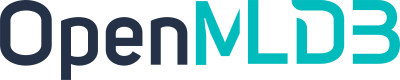Monitoring
Contents
Monitoring#
Overview#
The monitoring scheme of OpenMLDB is outlined as follows:
Use Prometheus to collect monitoring metrics, Grafana to visualize metrics
OpenMLDB exporter exposes database-level metrics
Each component as a server itself expose component-level metrics
Uses node_exporter to expose machine and operating system related metrics
Quick Deployment#
[Optional] Deploy node_exporter on each machine of OpenMLDB. If not deployed, it will not affect the display of Grafana OpenMLDB Dashboard.
[Optional] Deploy an OpenMLDB exporter. If not deployed, it will only result in a few missing data in the Grafana OpenMLDB Dashboard, without affecting the monitoring of read and write operations.
Start Prometheus with the following minimal configuration file. Fill in the corresponding IP addresses, but do not fill in the IP address of TaskManager (which does not support metrics):
global:
scrape_interval: 15s # By default, scrape targets every 15 seconds.
# A scrape configuration containing exactly one endpoint to scrape:
# Here it's Prometheus itself.
scrape_configs:
# The job name is added as a label `job=<job_name>` to any timeseries scraped from this config.
- job_name: openmldb_components
metrics_path: /brpc_metrics
static_configs:
- targets:
- nameserver_ip
- tablet_ip
- tablet_ip
- apiserver_ip
For complete configuration, refer to openmldb_mixin/prometheus_example.yml.
Command reference: docker run -d -v <config_file>:/etc/prometheus/prometheus.yml -p 9090:9090 -name prometheus prom/prometheus
Start Grafana and use the OpenMLDB Dashboard template
Command reference: docker run -d -p 3000:3000 --name=grafana grafana/grafana-oss
Create a Dashboard using the template, Template ID: 17843, URL: https://grafana.com/grafana/dashboards/17843. If it is an empty Dashboard, you can modify the JSON Model in the settings and paste the template content.
To track Deployment execution, you also need to configure the OpenMLDB global variable
SET GLOBAL deploy_stats = 'on';.
Install and Run OpenMLDB Exporter#
Introduction#
The OpenMLDB exporter is a Prometheus exporter implemented in Python. The core connects the OpenMLDB instance through the database SDK and will query the exposed monitoring indicators through SQL statements. Exporter publish into PyPI. You can install the latest openmldb-exporter through pip. For development instructions, please refer to the code directory README.
Environmental Requirements#
Python >= 3.8
OpenMLDB >= 0.5.0
Compatibility#
Explanation |
|||
|---|---|---|---|
>= 0.9.0 |
>= 0.8.4 |
>=4 |
OpenMLDB removed deploy response time in database since 0.8.4 |
< 0.9.0 |
>= 0.5.0, < 0.8.4 |
3 |
Preparation#
Get OpenMLDB
You can download precompiled packages from the OpenMLDB release page.
Start OpenMLDB
See install_deploy How to start OpenMLDB components
OpenMLDB exporter requires OpenMLDB starts with the server status feature, make sure there is the startup parameter
--enable_status_service=true, or--enable_status_service=trueappears in startup flag files (usuallyconf/(tablet|nameserver).flags).The startup script
bin/start.shshould enable server status by default.Note: Make sure to select the binding IP addresses of OpenMLDB components OpenMLDB exporter as well as Prometheus and Grafana to ensure that Grafana can access Prometheus, and that Prometheus, OpenMLDB exporter, and OpenMLDB components can access each other.
Deploy the OpenMLDB exporter#
You can run openmdlb-exporter from docker, or install and run directly from PyPI.
Use docker
docker run ghcr.io/4paradigm/openmldb-exporter \
--config.zk_root=<openmldb_zk_addr> \
--config.zk_path=<openmldb_zk_path>
Install and Run from PyPI
pip install openmldb-exporter
# start
openmldb-exporter \
--config.zk_root=<openmldb_zk_addr> \
--config.zk_path=<openmldb_zk_path>
And replace <openmdlb_zk_addr> and <openmldb_zk_path> to correct value. Afterwards, you can check metrics with curl:
curl http://<IP>:8000/metrics
<IP> is docker container IP, or 127.0.0.1 if installing from PyPI.
Example output
# HELP openmldb_connected_seconds_total duration for a component connected time in seconds
# TYPE openmldb_connected_seconds_total counter
openmldb_connected_seconds_total{endpoint="172.17.0.15:9520",role="tablet"} 208834.70900011063
openmldb_connected_seconds_total{endpoint="172.17.0.15:9521",role="tablet"} 208834.70700001717
openmldb_connected_seconds_total{endpoint="172.17.0.15:9522",role="tablet"} 208834.71399998665
openmldb_connected_seconds_total{endpoint="172.17.0.15:9622",role="nameserver"} 208833.70000004768
openmldb_connected_seconds_total{endpoint="172.17.0.15:9623",role="nameserver"} 208831.70900011063
openmldb_connected_seconds_total{endpoint="172.17.0.15:9624",role="nameserver"} 208829.7230000496
# HELP openmldb_connected_seconds_created duration for a component connected time in seconds
# TYPE openmldb_connected_seconds_created gauge
openmldb_connected_seconds_created{endpoint="172.17.0.15:9520",role="tablet"} 1.6501813860467942e+09
openmldb_connected_seconds_created{endpoint="172.17.0.15:9521",role="tablet"} 1.6501813860495396e+09
openmldb_connected_seconds_created{endpoint="172.17.0.15:9522",role="tablet"} 1.650181386050323e+09
openmldb_connected_seconds_created{endpoint="172.17.0.15:9622",role="nameserver"} 1.6501813860512116e+09
openmldb_connected_seconds_created{endpoint="172.17.0.15:9623",role="nameserver"} 1.650181386051238e+09
openmldb_connected_seconds_created{endpoint="172.17.0.15:9624",role="nameserver"} 1.6501813860512598e+09
Configuration#
You can view the help from:
openmldb-exporter -h
--config.zk_root and --config.zk_path are mandatory.
Available options
usage: openmldb-exporter [-h] [--log.level LOG.LEVEL] [--web.listen-address WEB.LISTEN_ADDRESS]
[--web.telemetry-path WEB.TELEMETRY_PATH] [--config.zk_root CONFIG.ZK_ROOT]
[--config.zk_path CONFIG.ZK_PATH] [--config.interval CONFIG.INTERVAL]
OpenMLDB exporter
optional arguments:
-h, --help show this help message and exit
--log.level LOG.LEVEL
config log level, default WARN
--web.listen-address WEB.LISTEN_ADDRESS
process listen port, default 8000
--web.telemetry-path WEB.TELEMETRY_PATH
Path under which to expose metrics, default metrics
--config.zk_root CONFIG.ZK_ROOT
endpoint to zookeeper, default 127.0.0.1:6181
--config.zk_path CONFIG.ZK_PATH
root path in zookeeper for OpenMLDB, default /
--config.interval CONFIG.INTERVAL
interval in seconds to pull metrics periodically, default 30.0
Deploy Node Exporter#
node_exporter is an official implementation of Prometheus that exposes system metrics, read their README about setup. To display these metrics in Grafana, use the official Dashboard 1860 provided by Prometheus.
Deploy Prometheus and Grafana#
For installation and deployment of Prometheus and Grafana, please refer to the official documents promtheus get started and [Grafana get started](https://grafana.com/docs/ grafana/latest/getting-started/getting-started-prometheus/). We recommend quick start with docker images, and use Grafana >= 8.3 and Prometheus >= 1.0.0 .
OpenMLDB provides Prometheus and Grafana configuration files for reference, see OpenMLDB mixin:
prometheus_example.yml: Prometheus configuration example, remember to modify the target address in
node,openmldb_componentsandopenmldb_exporterjobs for your environmentopenmldb_dashboard.json: Grafana dashboard configuration for OpenMLDB metrics, import it two steps:
Under the Grafana data source page, add the started Prometheus server address as the data source
Under the dashboard browsing page, click the
Importbutton, paste the dashboard ID17843, or upload this json file directlyRad more in Grafana import dashboard
Page in Grafana dashboard: https://grafana.com/grafana/dashboards/17843
Understand Existing Monitoring Metrics#
Taking the OpenMLDB cluster system as an example, there are two type of metrics categorized by Prometheus pull jobs:
1. DB-Level metrics#
Exposed through the OpenMLDB exporter, the job_name=openmldb_exporter entry in the prometheus_example.yml:
- job_name: openmldb_exporter
# pull OpenMLDB DB-Level specific metric
# change the 'targets' value to your deployed OpenMLDB exporter endpoint
static_configs:
- targets:
- 172.17.0.15:8000
In detail three type of metrics:
Component status: table/nameserver/… information and status
Table status: database table related information, such as
rows_count,memory_bytesDeploy query response time
All metrics should visible already after a successful setup, excepting deploy query response time. Deploy query response time requires a extra global variable deploy_stats on, from OpenMLDB CLI:
SET GLOBAL deploy_stats = 'on';
The full DB-Level metrics can be listed through the following command:
curl http://172.17.0.15:8000/metrics
2. Component-Level metrics#
The related components of OpenMLDB (nameserver, tablet, etc), themselves as BRPC server, and expose [prometheus related metrics](https://github.com/apache/incubator-brpc/blob/master/docs/en/bvar .md#export-to-prometheus), you only need to configure the Prometheus server to pull metrics from the corresponding address. It corresponds to the job_name=openmldb_components item in prometheus_example.yml:
- job_name: openmldb_components
# job to pull component metrics from OpenMLDB like tablet/nameserver
# tweak the 'targets' list in 'static_configs' on your need
# every nameserver/tablet component endpoint should be added into targets
metrics_path: /brpc_metrics
static_configs:
- targets:
- 172.17.0.15:9622
The metrics of exposure are mainly
BRPC server process related information
Corresponding to the RPC method related metrics defined by the BRPC server, such as the RPC request
count,error_count,qpsandresponse_time
Metrics and help information can be shown through the following command (Note that the metrics exposed by different components will vary):
curl http://${COMPONENT_IP}:${COMPONENT_PORT}/brpc_metrics