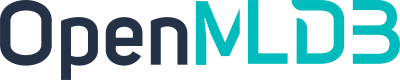Hive
Contents
Hive#
Introduction#
Apache Hive is a widely utilized data warehouse tool that serves as a cornerstone in data management. OpenMLDB extends its capabilities by offering seamless import and export functionalities for Hive as a data warehousing solution. While Hive primarily caters to offline data warehousing needs, it can also function as a pivotal data source for online data ingestion during the initialization phase of online engines.
Warning
Currently, only reading and writing to non-ACID tables (EXTERNAL tables) in Hive is supported. ACID tables (Full ACID or insert-only tables, i.e., MANAGED tables) are not supported at the moment.
Usage#
Installation#
For users employing The OpenMLDB Spark Distribution Version, specifically v0.6.7 and newer iterations, the essential Hive dependencies are already integrated. However, if you are working with an alternative Spark distribution, you can follow these steps for installation.
Note
Should you opt not to utilize Hive support and refrain from incorporating Hive dependency packages into your Spark dependencies, it becomes imperative to insert enable.hive.support=false within the taskmanager configuration. Failing to do so may lead to errors within the Job execution process due to the unavailability of Hive-related classes.
Execute the following command in Spark to compile Hive dependencies
./build/mvn -Pyarn -Phive -Phive-thriftserver -DskipTests clean package
After successfully executed, the dependent package is located in the directory
assembly/target/scala-xx/jarsAdd all dependent packages to Spark’s class path.
Configuration#
At present, OpenMLDB exclusively supports utilizing metastore services for establishing connections to Hive. You can adopt either of the two provided configuration methods to access the Hive data source. To set up a simple HIVE environment, configuring hive.metastore.uris will suffice. However, in production environment when HIVE configurations are required, configurations through hive-site.xml is recommended.
Using the
spark.confApproach: You can set upspark.hadoop.hive.metastore.uriswithin the Spark configuration. This can be accomplished in two ways:taskmanager.properties: Include
spark.hadoop.hive.metastore.uris=thrift://...within thespark.default.confconfiguration item, followed by restarting the taskmanager.CLI: Integrate this configuration directive into ini conf and use
--spark_confwhen start CLI. Please refer to Client Spark Configuration.
hive-site.xml: You can configure
hive.metastore.uriswithin thehive-site.xmlfile. Place this configuration file within theconf/directory of the Spark home. If theHADOOP_CONF_DIRenvironment variable is already set, you can also position the configuration file there. For instance:
<configuration>
<property>
<name>hive.metastore.uris</name>
<!--Make sure that <value> points to the Hive Metastore URI in your cluster -->
<value>thrift://localhost:9083</value>
<description>URI for client to contact metastore server</description>
</property>
</configuration>
Apart from configuring the Hive connection, it is crucial to provide the necessary permissions to the initial users (both OS users and groups) of the TaskManager for create, read, and write operations within Hive. Additionally, Read, Write, and Execute permissions should be granted to the HDFS path associated with the Hive table.
Insufficient permissions might lead to encountering the following error:
org.apache.hadoop.security.AccessControlException: Permission denied: user=xx, access=xxx, inode="xxx":xxx:supergroup:drwxr-xr-x
The error is the lack of authorization for accessing the HDFS path linked to the Hive table. To solve, assign Read, Write, and Execute permissions to the user to ensure proper access to the HDFS path.
See also
If you have any inquiries, kindly ascertain the permission management approach implemented within your Hive cluster. For guidance, you can consult the [Permission Management] (https://cwiki.apache.org/confluence/display/Hive/LanguageManual+Authorization#LanguageManualAuthorization-OverviewofAuthorizationModes) documentation to gain an understanding of the various authorization modes available.
Debug Information#
Verify whether the task is connected to the appropriate Hive cluster by examining the task log. Here’s how you can proceed:
INFO HiveConf:indicates the Hive configuration file that was utilized. If you require further information about the loading process, you can review the Spark logs.When connecting to the Hive metastore, there should be a log entry similar to
INFO metastore: Trying to connect to metastore with URI. A successful connection will be denoted by a log entry readingINFO metastore: Connected to metastore.
Data Format#
Currently, it only supports the following Hive data format:
OpenMLDB Data Format |
Hive Data Format |
|---|---|
BOOL |
BOOL |
SMALLINT |
SMALLINT |
INT |
INT |
BIGINT |
BIGINT |
FLOAT |
FLOAT |
DOUBLE |
DOUBLE |
DATE |
DATE |
TIMESTAMP |
TIMESTAMP |
STRING |
STRING |
Quickly Create Tables Through the LIKE Syntax#
We offer the convenience of utilizing the LIKE syntax to facilitate the creation of tables with identical schemas in OpenMLDB, leveraging existing Hive tables. This is demonstrated in the example below.
CREATE TABLE db1.t1 LIKE HIVE 'hive://hive_db.t1';
-- SUCCEED
It’s worth noting that there are certain known issues associated with using the LIKE syntax for creating tables based on Hive shortcuts:
When employing the default timeout configuration via the command line, the table creation process might exhibit a timeout message despite the execution being successful. The final outcome can be verified by utilizing the
SHOW TABLEScommand. If you need to adjust the timeout duration, refer to Adjusting Configuration.Should the Hive table contain column constraints (such as
NOT NULL), these particular constraints won’t be incorporated into the newly created table.
Import Hive Data to OpenMLDB#
Importing data from Hive sources is facilitated through the API LOAD DATA INFILE. This operation employs a specialized URI format, hive://[db].table, to seamlessly import data from Hive. Here are some important considerations:
Both offline and online engines are capable of importing data from Hive sources.
The Hive data import feature supports soft connections. This approach minimizes the need for redundant data copies and ensures that OpenMLDB can access Hive’s most up-to-date data at any given time. To activate the soft link mechanism for data import, utilize the
deep_copy=falseparameter.The
OPTIONSparameter offers three valid settings:deep_copy,modeandsql.
For example:
LOAD DATA INFILE 'hive://db1.t1' INTO TABLE t1 OPTIONS(deep_copy=false);
The data loading process also supports using SQL queries to filter specific data from Hive tables. It’s important to note that the SQL syntax must comply with SparkSQL standards. The table name used should be the registered name without the hive:// prefix.
For example:
LOAD DATA INFILE 'hive://db1.t1' INTO TABLE db1.t1 OPTIONS(deep_copy=true, sql='SELECT * FROM db1.t1 where key=\"foo\"')
Export OpenMLDB Data to Hive#
Exporting data to Hive sources is facilitated through the API SELECT INTO, which employs a distinct URI format, hive://[db].table, to seamlessly transfer data to the Hive data warehouse. Here are some key considerations:
If you omit specifying Hive database name, the default database used in Hive will be
default.When a database name is explicitly provided, it’s imperative that the database already exists. Currently, the system does not support the automatic creation of non-existent databases.
In the event that the designated Hive table name is absent, the system will automatically generate a table with the corresponding name within the Hive environment.
The
OPTIONSparameter exclusively takes effect within the export mode ofmode. Other parameters do not exert any influence.
For example:
SELECT col1, col2, col3 FROM t1 INTO OUTFILE 'hive://db1.t1';