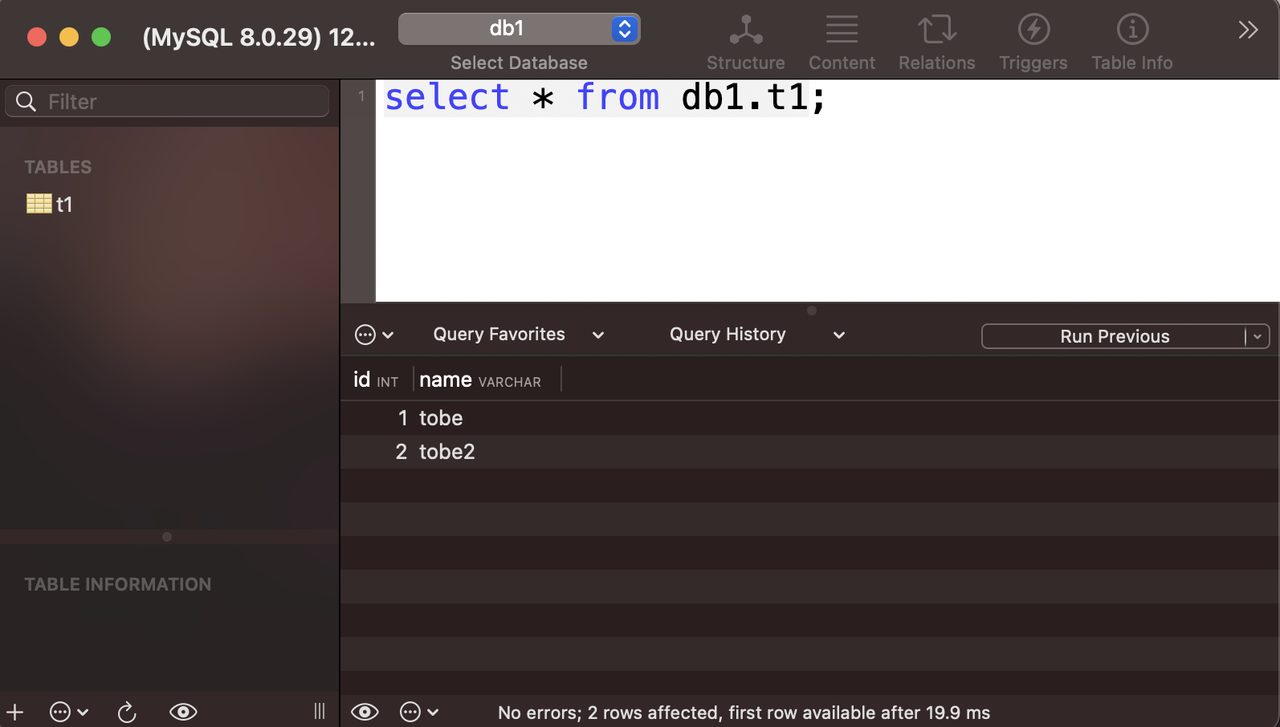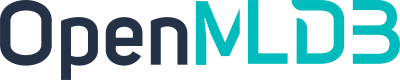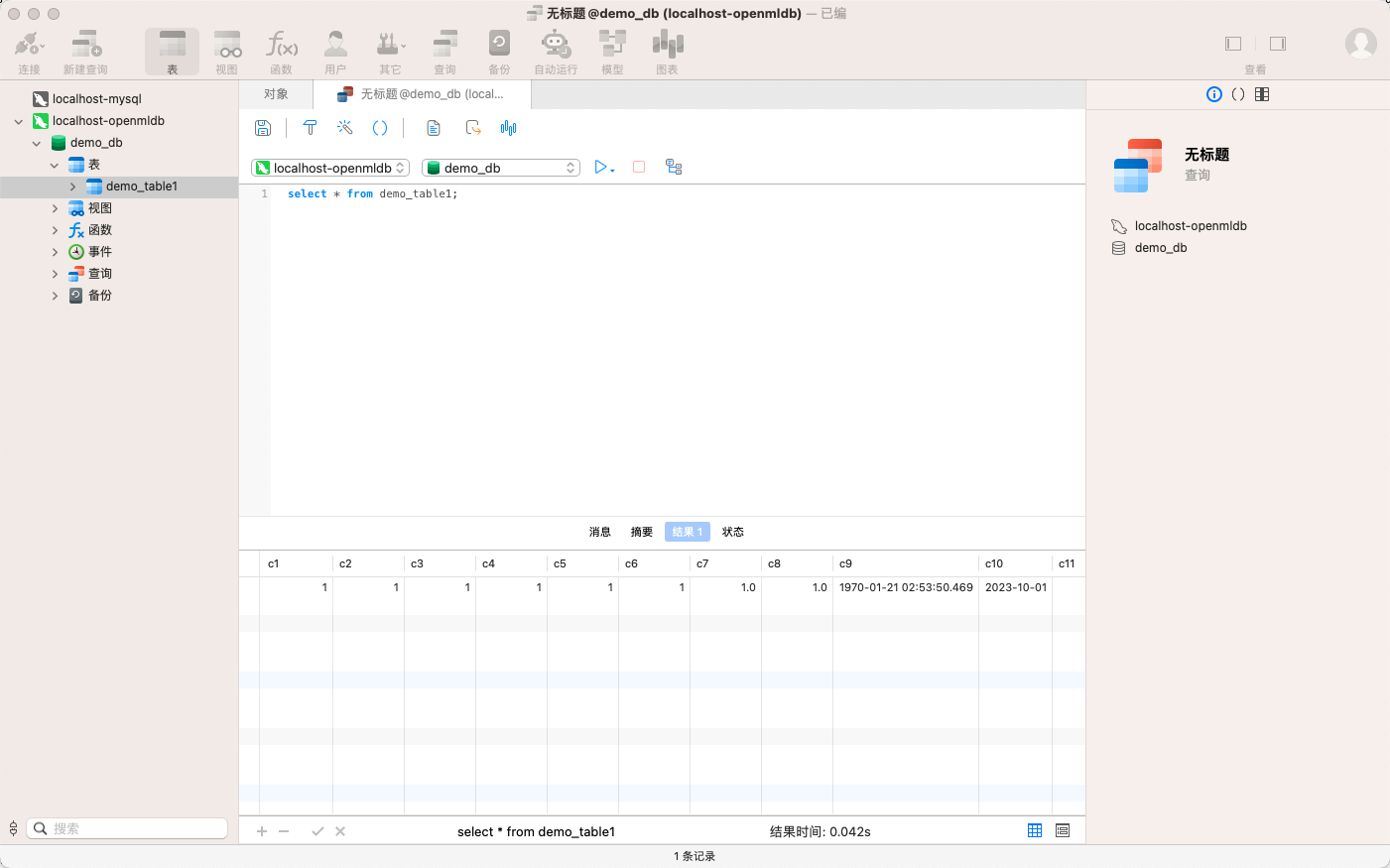Quick Start
Contents
Quick Start#
This article will introduce how to quickly get started with OpenM(ysq)LDB.
For installation and deployment, please refer to OpenMLDB Deployment Document and OpenM(ysq)LDB Deployment Document.
Use a Compatible MySQL Command Line#
After deploying the OpenMLDB distributed cluster, developers do not need to install additional OpenMLDB command line tools. Using the pre-installed MySQL command line tool, developers can directly connect to the OpenMLDB cluster for testing ( note that the following SQL connections and execution results are all returned by the OpenMLDB cluster, not by a remote MySQL service).
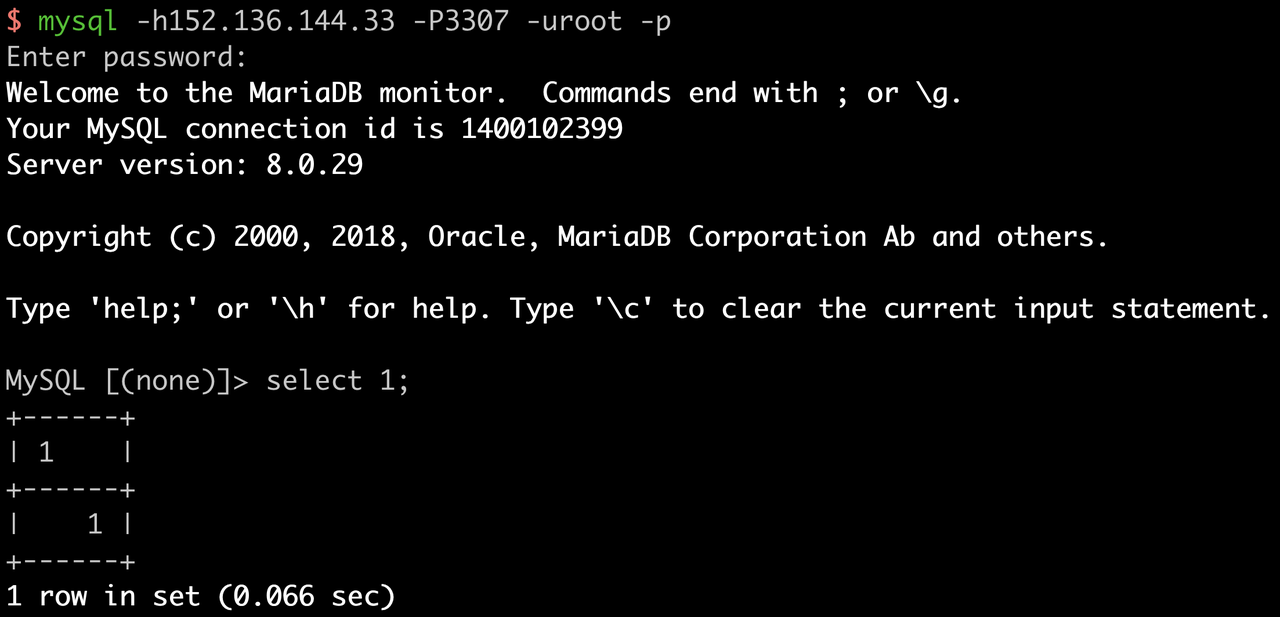
By executing customized OpenMLDB SQL, developers can not only view the status of the OpenMLDB cluster but also switch between offline mode and online mode to realize the offline and online feature extraction functions of MLOps.
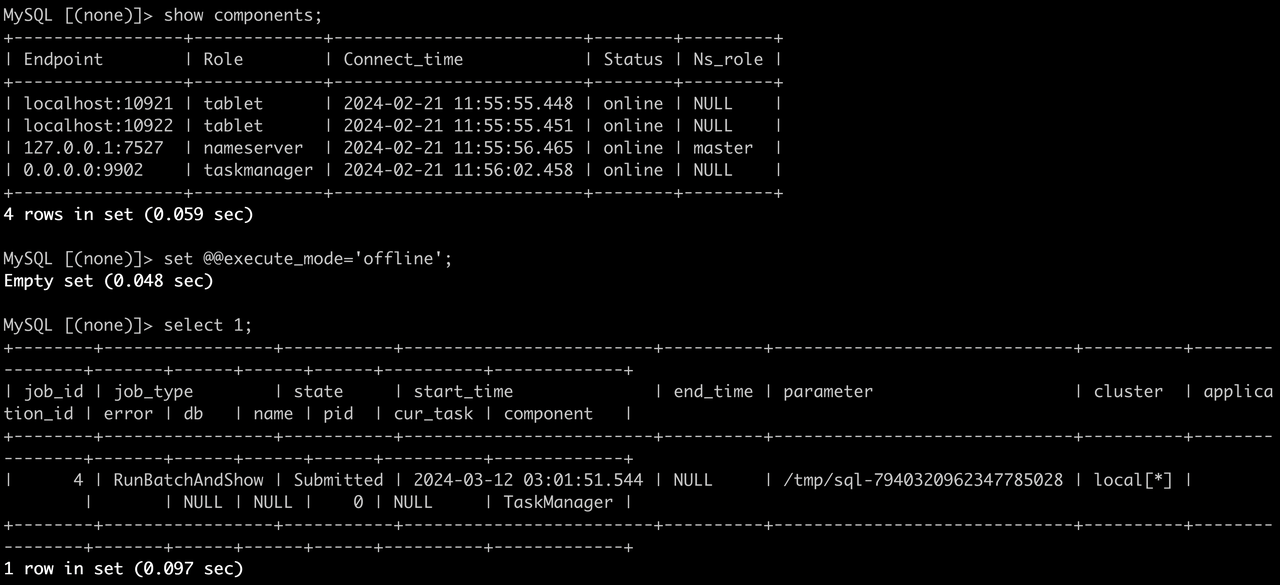
Use a Compatible JDBC Driver#
Java developers generally use the MySQL JDBC driver to connect to MySQL. The same code can directly connect to the OpenMLDB cluster without any modification.
Write the Java application code as follows. Pay attention to modifying the IP, port, username, and password information according to the actual cluster situation.
public class Main {
public static void main(String[] args) {
String url = "jdbc:mysql://localhost:3307/db1";
String user = "root";
String password = "root";
Connection connection = null;
Statement statement = null;
ResultSet resultSet = null;
try {
connection = DriverManager.getConnection(url, user, password);
statement = connection.createStatement();
resultSet = statement.executeQuery("SELECT * FROM db1.t1");
while (resultSet.next()) {
int id = resultSet.getInt("id");
String name = resultSet.getString("name");
System.out.println("ID: " + id + ", Name: " + name);
}
} catch (SQLException e) {
e.printStackTrace();
} finally {
// Close the result set, statement, and connection
try {
if (resultSet != null) {
resultSet.close();
}
if (statement != null) {
statement.close();
}
if (connection != null) {
connection.close();
}
} catch (SQLException e) {
e.printStackTrace();
}
}
}
}
Then compile and execute, and you can see the queried data for the OpenMLDB database in the command line output.
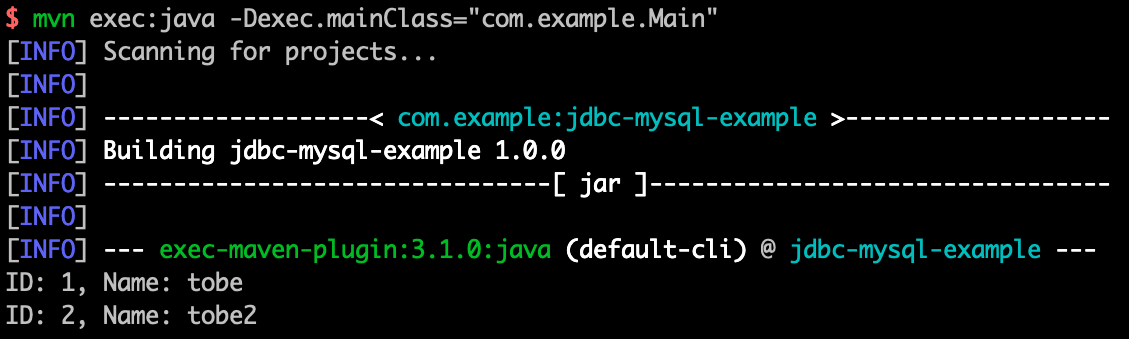
Use a Compatible SQLAlchemy Driver#
Python developers often use SQLAlchemy and MySQL drivers, and the same code can also be directly applied to query OpenMLDB’s online data.
Write the Python application code as follows:
from sqlalchemy import create_engine, text
def main():
engine = create_engine("mysql+pymysql://root:root@127.0.0.1:3307/db1", echo=True)
with engine.connect() as conn:
result = conn.execute(text("SELECT * FROM db1.t1"))
for row in result:
print(row)
if __name__ == "__main__":
main()
Then execute it directly, and you can see the corresponding OpenMLDB database output in the command line output.
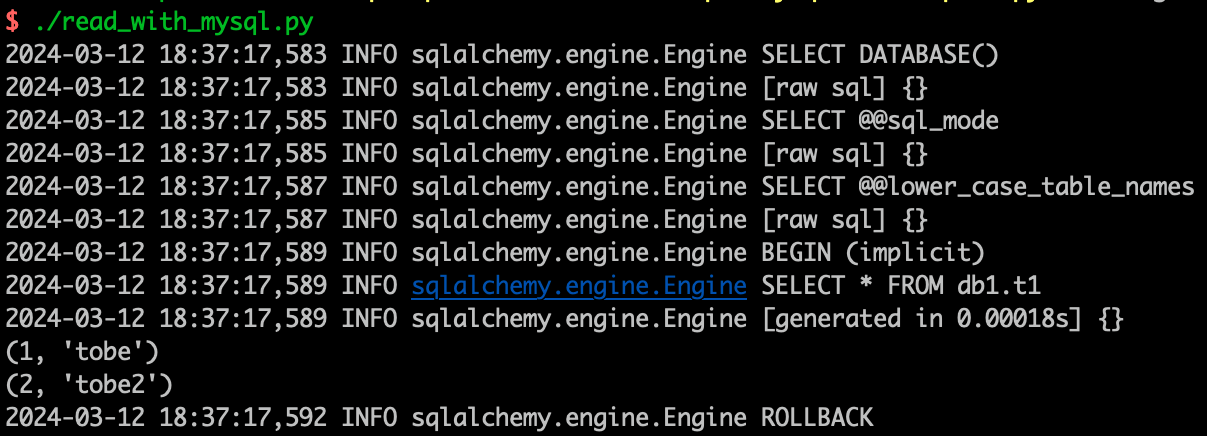
Use a Compatible Go MySQL Driver#
Golang developers generally use the officially recommended github.com/go-sql-driver/mysql driver to access MySQL. They
can also directly access the OpenMLDB cluster without modifying the application code.
Write the Golang application code as follows:
package main
import (
"database/sql"
"fmt"
"log"
_ "github.com/go-sql-driver/mysql"
)
func main() {
// MySQL database connection parameters
dbUser := "root" // Replace with your MySQL username
dbPass := "root" // Replace with your MySQL password
dbName := "db1" // Replace with your MySQL database name
dbHost := "localhost:3307" // Replace with your MySQL host address
dbCharset := "utf8mb4" // Replace with your MySQL charset
// Create a database connection
db, err := sql.Open("mysql", fmt.Sprintf("%s:%s@tcp(%s)/%s?charset=%s", dbUser, dbPass, dbHost, dbName, dbCharset))
if err != nil {
log.Fatalf("Error connecting to the database: %v", err)
}
defer db.Close()
// Perform a simple query
rows, err := db.Query("SELECT id, name FROM db1.t1")
if err != nil {
log.Fatalf("Error executing query: %v", err)
}
defer rows.Close()
// Iterate over the result set
for rows.Next() {
var id int
var name string
if err := rows.Scan(&id, &name); err != nil {
log.Fatalf("Error scanning row: %v", err)
}
fmt.Printf("ID: %d, Name: %s\n", id, name)
}
if err := rows.Err(); err != nil {
log.Fatalf("Error iterating over result set: %v", err)
}
}
Compile and run directly, and you can view the database output results in the command line output.
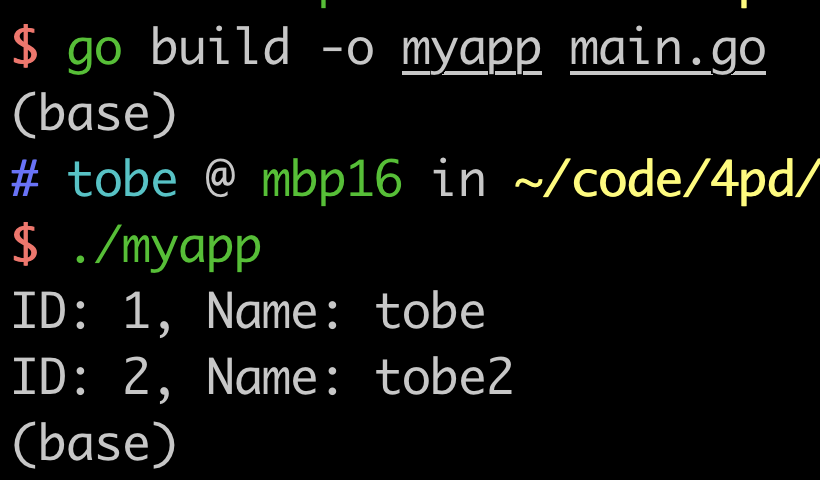
Use a Compatible Sequel Ace Client#
MySQL users usually use GUI applications to simplify database management. If users want to connect to an OpenMLDB cluster, they can also use such open-source GUI tools.
Taking Sequel Ace as an example, users do not need to modify any project code. They only need to fill in the address and port of the OpenM(ysq)LDB service when connecting to the database and fill in the username and password of the OpenMLDB service as the username and password. Then users can follow the MySQL operation method to access the OpenMLDB service.