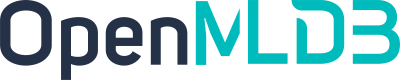Kafka
Contents
Kafka#
Introduction#
Apache Kafka is an event streaming platform that can be used as an online data source for OpenMLDB, allowing real-time data streams to be imported into OpenMLDB online. For more information on Kafka, please refer to the official website https://kafka.apache.org/. We have developed a Kafka Connector to seamlessly connect Kafka and OpenMLDB, facilitating data integration between the two platforms. In this document, you will learn about the concepts and usage of this connector.
Please note that, for the sake of simplicity, this article will demonstrate the use of the Kafka Connect standalone mode to start the connector. However, the connector can also be fully started in distributed mode.
See also
The implementation of the OpenMLDB Kafka Connector can be found in the extensions/kafka-connect-jdbc directory.
Overview#
Download and Preperation#
If you need to download Kafka, please click on the Kafka Official Download link and download
kafka_2.13-3.1.0.tgz.If you need to download the connector package and its dependencies, please click on kafka-connect-jdbc.tgz.
If you need to download the configuration and script files required in this article, please click on kafka_demo_files.tgz.
This article will use Docker mode to start OpenMLDB, so there is no need to download OpenMLDB separately. Additionally, both Kafka and the connector can be started in the same container.
We recommend that you bind all three downloaded file packages to the kafka directory. Alternatively, you can download the file packages after starting the container. For our demonstration, we assume that the file packages are all in the /work/kafka directory.
docker run -it -v `pwd`:/work/kafka 4pdosc/openmldb:0.8.5 bash
Note#
Timestamp is in ms, value is set to JsonConvertor, only integer is supported. Depends on different messages, other Convertor can be selected.
Connector can be used in earlier versions of Kafka Server, e.g. 1.1.1. However, note that the earlier versions may not have Kafka Broker “auto create topics” on. You will need to enable it.
Process#
The brief process of using a connector is shown in the following figure. We will now provide a detailed introduction to each step.
Overall, the usage process can be summarized into four steps:
Start OpenMLDB and create a database
Start Kafka and create a topic
Start OpenMLDB Kafka Connector
Conduct testing or normal use
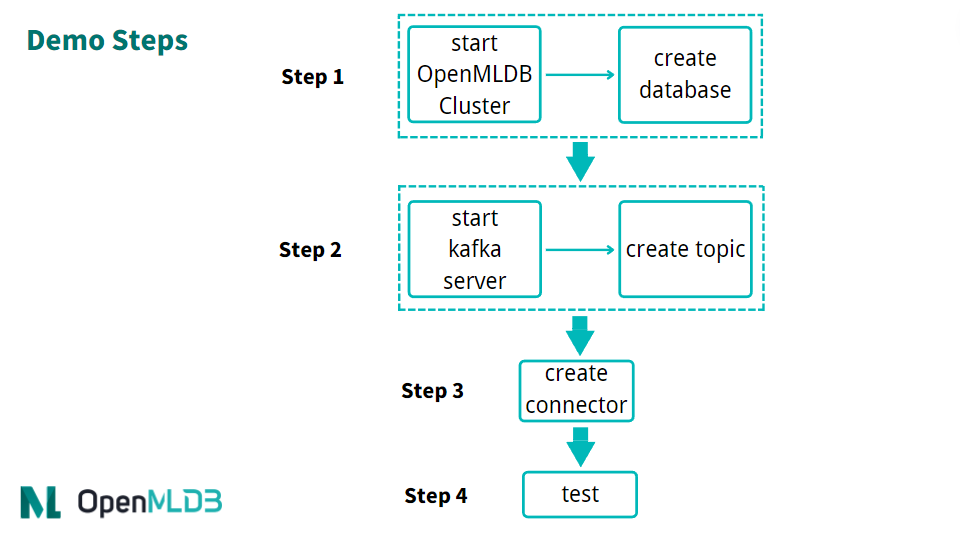
Step 1: Start OpenMLDB and Create Database#
Start OpenMLDB Cluster#
Start cluster in OpenMLDB container:
/work/init.sh
Caution
Currently, only the OpenMLDB cluster version can serve as the receiver of sink, and data will only be sink to the online storage of the cluster.
Create Database#
We can quickly create a database through the pipe without logging into the client CLI:
echo "create database kafka_test;" | /work/openmldb/bin/openmldb --zk_cluster=127.0.0.1:2181 --zk_root_path=/openmldb --role=sql_client
Step 2: Start Kafka and Create Topic#
Start Kafka#
Unzip Kafka, and then use the start script to start Kafka.
cd kafka
tar -xzf kafka_2.13-3.1.0.tgz
cd kafka_2.13-3.1.0
./bin/kafka-server-start.sh -daemon config/server.properties
Note
The OpenMLDB service has already started ZooKeeper using port 2181, and Kafka does not need to start ZooKeeper again. So, all you need to do here is start the server.
You can use the ps command to check whether Kafka is running normally. If the startup fails, please check the log file logs/server.log.
ps axu|grep kafka
Create Topic#
We have created a topic named topic1. Please note that special characters should be avoided as much as possible in the topic name.
./bin/kafka-topics.sh --create --topic topic1 --bootstrap-server localhost:9092
You can describe topic to double-check if it is running normally.
./bin/kafka-topics.sh --describe --topic topic1 --bootstrap-server localhost:9092

Step 3: Start Connector#
First, upzip /work/kafka in the connector and kafka_demo_files package.
cd /work/kafka
tar zxf kafka-connect-jdbc.tgz
tar zxf kafka_demo_files.tgz
To start the connector, you need two configuration files from the kafka_demo_files and place the connector plugin in the correct location.
The first configuration file is connect-standalone.properties for the connect worker. The key configuration to focus on is the “plugin.path,” please make sure this configuration is set as follows:
plugin.path=/usr/local/share/java
The connector and all dependent packages required to run, need to be placed in this directory. The command is as follows:
mkdir -p /usr/local/share/java
cp -r /work/kafka/kafka-connect-jdbc /usr/local/share/java/
The second configuration file is the Sink Connector configuration for connecting to OpenMLDB, named openmldb-sink.properties, as shown below:
name=test-sink
connector.class=io.confluent.connect.jdbc.JdbcSinkConnector
tasks.max=1
topics=topic1
connection.url=jdbc:openmldb:///kafka_test?zk=127.0.0.1:2181&zkPath=/openmldb
auto.create=true
value.converter=org.apache.kafka.connect.json.JsonConverter
value.converter.schemas.enable=true
In the connection configuration, it is essential to fill in the correct OpenMLDB URL address. This connector receives messages from topic1 and automatically creates a table (auto.create). We have set the value converter in the openmldb-sink.properties configuration of the connector. Alternatively, you can set the default converter in the connect-standalone.properties of the connector worker without the need for additional configuration in the connector.
Tip
Details of configuration items can be found in the Kafka documentation under Configuring Connectors.
Among them, connection.url needs to be configured with the correct OpenMLDB cluster address and database name, and the database must already exist.
Attributes such as value.converter can also be configured at the connector, and they will override the default configuration of the connector worker. After the connector is started, properties can also be dynamically modified through the HTTP API.
Next, use Kafka Connector standalone mode to start the connect worker.
cd /work/kafka/kafka_2.13-3.1.0
./bin/connect-standalone.sh -daemon ../kafka_demo_files/connect-standalone.properties ../kafka_demo_files/openmldb-sink.properties
Please confirm whether the connect worker is running and if the sink task is correctly connected to the OpenMLDB cluster. You can check the logs/connect.log, and under normal circumstances, the log should display Executing sink task.
Step 4: Testing#
Send Message#
For testing, we will use the console producer provided by Kafka as the messaging tool.
Since the table has not been created yet, our message should include a schema to help Kafka parse the information and write it to OpenMLDB.
{"schema":{"type":"struct","fields":[{"type":"int16","optional":true,"field":"c1_int16"},{"type":"int32","optional":true,"field":"c2_int32"},{"type":"int64","optional":true,"field":"c3_int64"},{"type":"float","optional":true,"field":"c4_float"},{"type":"double","optional":true,"field":"c5_double"},{"type":"boolean","optional":true,"field":"c6_boolean"},{"type":"string","optional":true,"field":"c7_string"},{"type":"int64","name":"org.apache.kafka.connect.data.Date","optional":true,"field":"c8_date"},{"type":"int64","name":"org.apache.kafka.connect.data.Timestamp","optional":true,"field":"c9_timestamp"}],"optional":false,"name":"foobar"},"payload":{"c1_int16":1,"c2_int32":2,"c3_int64":3,"c4_float":4.4,"c5_double":5.555,"c6_boolean":true,"c7_string":"c77777","c8_date":19109,"c9_timestamp":1651051906000}}
To simplify the process, we will save the above information in the file kafka_demo_files/message. You can use this file directly to send the message to Kafka using the console producer.
./bin/kafka-console-producer.sh --topic topic1 --bootstrap-server localhost:9092 < ../kafka_demo_files/message
Tip
If you prefer the messages not to contain a schema but do not have additional components like Schema Registry, you can first create a table in OpenMLDB and then configure auto.schema=true in the connector. For detailed configuration methods, please refer to the kafka connect jdbc documentation. Currently, this method only supports usage with JsonConverter.
Check#
We can query whether the insertion was successful in OpenMLDB. Query script kafka_demo_files/select.sql, the content is as follows:
set @@execute_mode='online';
use kafka_test;
select * from topic1;
You can directly run the query script to query:
/work/openmldb/bin/openmldb --zk_cluster=127.0.0.1:2181 --zk_root_path=/openmldb --role=sql_client < ../kafka_demo_files/select.sql
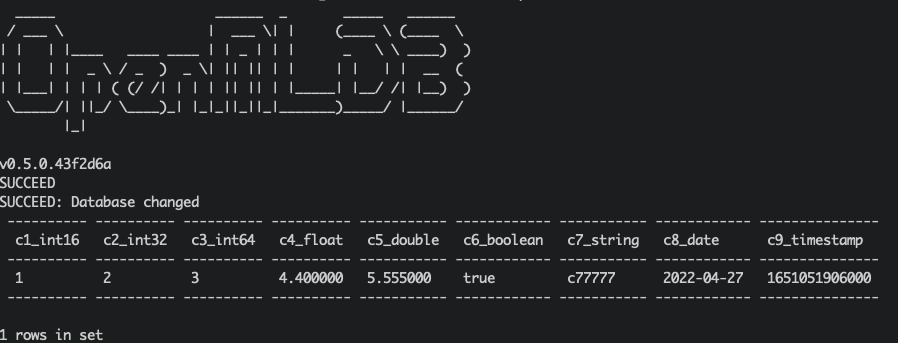
Debugging#
Log#
The logs of the Kafka server can be found in log/server.log. If Kafka itself is not functioning correctly, please check this log for potential issues.
The log for the connector can be found in log/connect.log. If the producer is not running as expected or you encounter difficulties querying data in OpenMLDB, please check this log for any relevant information.
Reinitialization#
If you encounter any problems during testing, you can reinitialize the environment to facilitate the retry process.
To stop Kafka, you need to terminate the two daemon processes by using the command kill kafka.
ps axu|grep kafka | grep -v grep | awk '{print $2}' | xargs kill -9
Kafka’s data can also be deleted, please refer to TERMINATE THE KAFKA ENVIRONMENT:
rm -rf /tmp/kafka-logs /tmp/kraft-combined-logs
Please do not delete the /tmp/zookeeper directory here, nor kill the zookeeper process, as OpenMLDB also uses this zookeeper cluster. When reinitializing OpenMLDB, it will handle the zookeeper termination and deletion of this directory.
/work/init.sh
To start a new OpenMLDB cluster, run the command init.sh. Afterward, you can create a database in OpenMLDB and restart Kafka for further testing.
Deployment using Kubernetes#
To deploy the OpenMLDB Kafka Connect service, you need to prepare the configuration files locally. It is recommended to modify the “plugin.path=/tmp” configuration item and adjust the ZK address of the OpenMLDB connection.
Configuration files required for the deployment:
connect-standalone.properties
openmldb-sink.properties
After preparing the configuration files locally, create a ConfigMap using the following command.
kubectl create configmap openmldb-kafka-connect-configmap --from-file=connect-standalone.properties=connect-standalone.properties --from-file=openmldb-sink.properties=openmldb-sink.properties
Next, use the provided Dockerfile by OpenMLDB to create images and push them to the image repository.
docker build -t registry.cn-shenzhen.aliyuncs.com/tobe43/openmldb-kafka-connect -f Dockerfile .
Use the Yaml file provided by OpenMLDB to create a deployment, and make necessary modifications to the launched configuration repository. Please note that currently, only a single node Connect service is supported, so the replica configuration for deployment must be set to 1.
kubectl create -f ./openmldb-kafka-connect-deployment.yaml
Once the deployment is created, you can check the running status and logs of the corresponding Pod, and then send a message to Kafka to verify if the service functions correctly.
If you want to access the RESTful interface of the Connect service, you can refer to the provided Yaml file by OpenMLDB to create the service. By default, NodePort is used, and the corresponding service can be accessed on port 8083 of the host.
kubectl create -f ./openmldb-kafka-connect-service.yaml