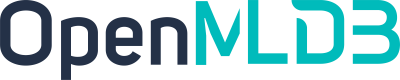Python SDK Quickstart
Contents
Python SDK Quickstart#
Notice, The Python SDK currently only supports the cluster version, and the stand-alone version will be planned to be supported in the next version v0.5.0.
1. Install the OpenMLDB Python package#
Install using pip.
pip install openmldb
2. Using OpenMLDB DBAPI#
2.1 Create connection#
Here database name is not required to exist. If it does not exist, you need to create the database after the connection is created.
import openmldb.dbapi
db = openmldb.dbapi.connect("db1", "$zkcluster", "$zkpath")
cursor = db.cursor()
2.2 Create database#
cursor.execute("CREATE DATABASE db1")
2.3 Create table#
cursor.execute("CREATE TABLE t1 (col1 bigint, col2 date, col3 string, col4 string, col5 int, index(key=col3, ts=col1))")
2.4 Insert data to table#
cursor.execute("INSERT INTO t1 VALUES(1000, '2020-12-25', 'guangdon', 'shenzhen', 1)")
2.5 Execute SQL query#
result = cursor.execute("SELECT * FROM t1")
print(result.fetchone())
print(result.fetchmany(10))
print(result.fetchall())
2.6 Delete table#
cursor.execute("DROP TABLE t1")
2.7 Delete database#
cursor.execute("DROP DATABASE db1")
2.8 Close the connection#
cursor.close()
3. Using OpenMLDB SQLAlchemy#
3.1 Create connection#
create_engine('openmldb:///db_name?zk=zkcluster&zkPath=zkpath')
Here db_name is not required to exist. If it does not exist, you need to create the database after the connection is created.
import sqlalchemy as db
engine = db.create_engine('openmldb:///db1?zk=127.0.0.1:2181&zkPath=/openmldb')
connection = engine.connect()
3.2 Create database#
Create a database using the connection.execute() interface:
try:
connection.execute("CREATE DATABASE db1");
except Exception as e:
print(e)
3.3 Create table#
Create a table using the connection.execute() interface:
try:
connection.execute("CREATE TABLE t1 ( col1 bigint, col2 date, col3 string, col4 string, col5 int, index(key=col3, ts=col1))")
except Exception as e:
print(e)
3.4 Insert data into the table#
Use the connection.execute(ddl) interface to execute the SQL insert statement to insert data to the table:
try:
connection.execute("INSERT INTO t1 VALUES(1000, '2020-12-25', 'guangdon', 'shenzhen', 1);")
except Exception as e:
print(e)
Use the connection.execute(ddl, data) interface to execute the insert statement of SQL with the planceholder, and the inserted data can be dynamically specified:
try:
insert = "INSERT INTO t1 VALUES(1002, '2020-12-27', ?, ?, 3);"
connection.execute(insert, ({"col3":"fujian", "col4":"fuzhou"}))
except Exception as e:
print(e)
3.5 Execute SQL batch query#
Use the connection.execute(sql) interface to execute SQL batch query statements:
try:
rs = connection.execute("SELECT * FROM t1");
for row in rs:
print(row)
rs = connection.execute("SELECT * FROM t1 WHERE col3 = ?;", ('hefei'))
except Exception as e:
print(e)
3.6 Execute SQL on-demand queries#
Use connection.execute(sql, request) interface to execute SQL batch query statement: request query, you can put the input data in the second parameter of execute
try:
rs = connection.execute("SELECT * FROM t1", ({"col1":9999, "col2":'2020-12-27', "col3":'zhejiang', "col4":'hangzhou', " col5":100}));
except Exception as e:
print(e)
3.7 Delete table#
Use the connection.execute(ddl) interface to delete a table:
try:
connection.execute("DROP TABLE t1")
except Exception as e:
print(e)
3.8 Delete database#
Use the connection.execute(ddl) interface to delete a database:
try:
connection.execute("DROP DATABASE db1")
except Exception as e:
print(e)
4. Using Notebook Magic Function#
OpenMLDB Python SDK supports Notebook magic function extension, use the following statement to register the function.
import openmldb
db = openmldb.dbapi.connect('demo_db','0.0.0.0:2181','/openmldb')
openmldb.sql_magic.register(db)
The line magic function %sql and block magic function %%sql can then be used in Notebook.