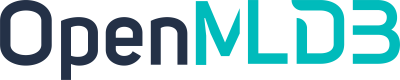高潜用户购买意向预测(OpenMLDB + OneFlow)
Contents
高潜用户购买意向预测(OpenMLDB + OneFlow)#
本文我们将以京东高潜用户购买意向预测问题为例,示范如何使用OpenMLDB和 OneFlow 联合来打造一个完整的机器学习应用。
如何从历史数据中找出规律,去预测用户未来的购买需求,让最合适的商品遇见最需要的人,是大数据应用在精准营销中的关键问题,也是所有电商平台在做智能化升级时所需要的核心技术。京东作为中国最大的自营式电商,沉淀了数亿的忠实用户,积累了海量的真实数据。本案例以京东商城真实的用户、商品和行为数据(脱敏后)为基础,通过数据挖掘的技术和机器学习的算法,构建用户购买商品的预测模型,输出高潜用户和目标商品的匹配结果,为精准营销提供高质量的目标群体,挖掘数据背后潜在的意义,为电商用户提供更简单、快捷、省心的购物体验。本案例使用OpenMLDB进行数据挖掘,使用OneFlow中的DeepFM模型进行高性能训练推理,提供精准的商品推荐。全量数据下载链接。
本案例基于 OpenMLDB 集群版进行教程演示。注意,本文档使用的是预编译好的 docker 镜像。如果希望在自己编译和搭建的 OpenMLDB 环境下进行测试,需要配置使用我们面向特征工程优化的 Spark 发行版。请参考相关编译(参考章节:“针对OpenMLDB优化的Spark发行版”)和安装部署文档(参考章节:“部署TaskManager” - “2 修改配置文件conf/taskmanager.properties”)。
1. 环境准备#
1.1 下载demo演示用的数据与脚本#
下载demo演示用的数据、脚本以及推理所需的OneEmbedding库(详情见配置oneflow推理服务),在后面的步骤中可以直接使用。
wget http://openmldb.ai/download/jd-recommendation/demo.tgz
tar xzf demo.tgz
ls demo
也可以checkout Github仓库中的demo/jd-recommendation。
我们将这个demo目录定为环境变量demodir,之后的脚本中多会使用这一环境变量。所以,你需要配置这一变量:
export demodir=<your_path>/demo
我们仅使用小数据集做演示。如果你想要使用全量数据集,请下载JD_data。
1.2 OneFlow工具包安装#
OneFlow工具依赖GPU的强大算力,所以请确保部署机器具备Nvidia GPU,并且保证驱动版本 >=460.X.X 驱动版本需支持CUDA 11.0。
我们推荐使用conda来管理oneflow环境,安装OneFlow开发版(支持oneembedding),以及本案例演示所需的其他依赖,手动创建方法如下:
conda create -y -n oneflow python=3.9.2
conda activate oneflow
pip install -f https://staging.oneflow.info/branch/master/cu112 --pre oneflow
pip install psutil petastorm pandas sklearn xxhash "tritonclient[all]" geventhttpclient tornado
拉取Oneflow-serving镜像:
docker pull oneflowinc/oneflow-serving:nightly
Note
注意,此处安装的为Oneflow nightly版本。本案例使用的版本commit如下:
Oneflow:https://github.com/Oneflow-Inc/oneflow/tree/fcf205cf57989a5ecb7a756633a4be08444d8a28
Oneflow-serving:https://github.com/Oneflow-Inc/serving/tree/ce5d667468b6b3ba66d3be6986f41f965e52cf16
1.3 启动 OpenMLDB Docker 容器#
注意,请确保 Docker Engine 版本号 >= 18.03
为了快速运行OpenMLDB集群,我们推荐使用镜像启动的方式。由于OpenMLDB集群需要和其他组件网络通信,我们直接使用host网络。并且,我们将在容器中使用已下载的脚本,所以请将数据脚本所在目录demodir映射为容器中的目录:
docker run -dit --name=openmldb --network=host -v $demodir:/work/oneflow_demo 4pdosc/openmldb:0.7.3 bash
docker exec -it openmldb bash
Note
注意,本教程以下的OpenMLDB部分的演示命令默认均在 1.3 启动的 docker 容器openmldb内运行。OneFlow命令默认在 1.2 安装的OneFlow虚拟环境oneflow下运行。
1.4 创建OpenMLDB集群#
/work/init.sh
我们在镜像内提供了init.sh脚本帮助用户快速创建集群。
1.5 使用 OpenMLDB CLI#
操作OpenMLDB集群,我们使用OpenMLDB CLI,使用命令如下:
/work/openmldb/bin/openmldb --zk_cluster=127.0.0.1:2181 --zk_root_path=/openmldb --role=sql_client
Note
注意,本教程大部分命令在 OpenMLDB CLI 下执行,为了跟普通 shell 环境做区分,在 OpenMLDB CLI 下执行的命令均使用特殊的提示符 > 。
Important
在OpenMLDB集群版中,使用离线引擎的操作,默认都是非阻塞任务,包括在本次演示中将会用到的LOAD DATA(离线/在线模式均使用离线引擎),和离线SELECT INTO命令。
任务提交以后,可以使用SHOW JOBS, SHOW JOB <job_id>来查看任务进度。
2. 机器学习训练流程#
2.1 流程概览#
使用OpenMLDB+OneFlow进行机器学习训练可概括为:
OpenMLDB离线特征设计与抽取(SQL)
OneFlow模型训练
SQL和模型上线 接下来会介绍每一个步骤的具体操作细节。
2.2 使用OpenMLDB进行离线特征抽取#
2.2.1 创建数据库和数据表#
以下命令均在 OpenMLDB CLI 中执行。
> CREATE DATABASE JD_db;
> USE JD_db;
> CREATE TABLE action(reqId string, eventTime timestamp, ingestionTime timestamp, actionValue int);
> CREATE TABLE flattenRequest(reqId string, eventTime timestamp, main_id string, pair_id string, user_id string, sku_id string, time bigint, split_id int, time1 string);
> CREATE TABLE bo_user(ingestionTime timestamp, user_id string, age string, sex string, user_lv_cd string, user_reg_tm bigint);
> CREATE TABLE bo_action(ingestionTime timestamp, pair_id string, time bigint, model_id string, type string, cate string, br string);
> CREATE TABLE bo_product(ingestionTime timestamp, sku_id string, a1 string, a2 string, a3 string, cate string, br string);
> CREATE TABLE bo_comment(ingestionTime timestamp, dt bigint, sku_id string, comment_num int, has_bad_comment string, bad_comment_rate float);
也可使用sql脚本(/work/oneflow_demo/sql_scripts/create_tables.sql)直接运行:
/work/openmldb/bin/openmldb --zk_cluster=127.0.0.1:2181 --zk_root_path=/openmldb --role=sql_client < /work/oneflow_demo/sql_scripts/create_tables.sql
2.2.2 离线数据导入#
我们需要将源数据导入到OpenMLDB中作为离线数据,用于离线特征计算。
如果你导入较大的数据集,可以使用软链接的方式,减少导入消耗时间。本次演示中仅导入很少的数据,因此硬拷贝也不会消耗太多时间。
> USE JD_db;
> SET @@execute_mode='offline';
> LOAD DATA INFILE '/work/oneflow_demo/data/action/*.parquet' INTO TABLE action options(format='parquet', header=true, mode='overwrite');
> LOAD DATA INFILE '/work/oneflow_demo/data/flattenRequest_clean/*.parquet' INTO TABLE flattenRequest options(format='parquet', header=true, mode='overwrite');
> LOAD DATA INFILE '/work/oneflow_demo/data/JD_data/bo_user/*.parquet' INTO TABLE bo_user options(format='parquet', header=true, mode='overwrite');
> LOAD DATA INFILE '/work/oneflow_demo/data/JD_data/bo_action/*.parquet' INTO TABLE bo_action options(format='parquet', header=true, mode='overwrite');
> LOAD DATA INFILE '/work/oneflow_demo/data/JD_data/bo_product/*.parquet' INTO TABLE bo_product options(format='parquet', header=true, mode='overwrite');
> LOAD DATA INFILE '/work/oneflow_demo/data/JD_data/bo_comment/*.parquet' INTO TABLE bo_comment options(format='parquet', header=true, mode='overwrite');
或使用脚本执行,并快速查询jobs状态:
/work/openmldb/bin/openmldb --zk_cluster=127.0.0.1:2181 --zk_root_path=/openmldb --role=sql_client < /work/oneflow_demo/sql_scripts/load_offline_data.sql
echo "show jobs;" | /work/openmldb/bin/openmldb --zk_cluster=127.0.0.1:2181 --zk_root_path=/openmldb --role=sql_client
Important
请等待SHOW JOBS中所有任务运行成功( state 转至 FINISHED 状态),再进行下一步操作 。
2.2.3 特征设计#
通常在设计特征前,用户需要根据机器学习的目标对数据进行分析,然后根据分析设计和调研特征。机器学习的数据分析和特征研究不是本文讨论的范畴,我们将不作展开。本文假定用户具备机器学习的基本理论知识,有解决机器学习问题的能力,能够理解SQL语法,并能够使用SQL语法构建特征。针对本案例,用户经过分析和调研设计了若干特征。
请注意,在实际的机器学习特征调研过程中,科学家对特征进行反复试验,寻求模型效果最好的特征集。所以会不断的重复多次特征设计->离线特征抽取->模型训练过程,并不断调整特征以达到预期效果。
2.2.4 离线特征抽取#
源数据准备好以后,就可以进行离线特征抽取,我们将特征结果输出到'/work/oneflow_demo/out/1'目录下保存(对应映射为$demodir/out/1,方便容器外部使用特征数据),以供后续的模型训练。 SELECT 命令对应了基于上述特征设计所产生的 SQL 特征计算脚本。
> USE JD_db;
> select * from
(
select
`reqId` as reqId_1,
`eventTime` as flattenRequest_eventTime_original_0,
`reqId` as flattenRequest_reqId_original_1,
`pair_id` as flattenRequest_pair_id_original_24,
`sku_id` as flattenRequest_sku_id_original_25,
`user_id` as flattenRequest_user_id_original_26,
distinct_count(`pair_id`) over flattenRequest_user_id_eventTime_0_10_ as flattenRequest_pair_id_window_unique_count_27,
fz_top1_ratio(`pair_id`) over flattenRequest_user_id_eventTime_0_10_ as flattenRequest_pair_id_window_top1_ratio_28,
fz_top1_ratio(`pair_id`) over flattenRequest_user_id_eventTime_0s_14d_200 as flattenRequest_pair_id_window_top1_ratio_29,
distinct_count(`pair_id`) over flattenRequest_user_id_eventTime_0s_14d_200 as flattenRequest_pair_id_window_unique_count_32,
case when !isnull(at(`pair_id`, 0)) over flattenRequest_user_id_eventTime_0_10_ then count_where(`pair_id`, `pair_id` = at(`pair_id`, 0)) over flattenRequest_user_id_eventTime_0_10_ else null end as flattenRequest_pair_id_window_count_35,
dayofweek(timestamp(`eventTime`)) as flattenRequest_eventTime_dayofweek_41,
case when 1 < dayofweek(timestamp(`eventTime`)) and dayofweek(timestamp(`eventTime`)) < 7 then 1 else 0 end as flattenRequest_eventTime_isweekday_43
from
`flattenRequest`
window flattenRequest_user_id_eventTime_0_10_ as (partition by `user_id` order by `eventTime` rows between 10 preceding and 0 preceding),
flattenRequest_user_id_eventTime_0s_14d_200 as (partition by `user_id` order by `eventTime` rows_range between 14d preceding and 0s preceding MAXSIZE 200))
as out0
last join
(
select
`flattenRequest`.`reqId` as reqId_3,
`action_reqId`.`actionValue` as action_actionValue_multi_direct_2,
`bo_product_sku_id`.`a1` as bo_product_a1_multi_direct_3,
`bo_product_sku_id`.`a2` as bo_product_a2_multi_direct_4,
`bo_product_sku_id`.`a3` as bo_product_a3_multi_direct_5,
`bo_product_sku_id`.`br` as bo_product_br_multi_direct_6,
`bo_product_sku_id`.`cate` as bo_product_cate_multi_direct_7,
`bo_product_sku_id`.`ingestionTime` as bo_product_ingestionTime_multi_direct_8,
`bo_user_user_id`.`age` as bo_user_age_multi_direct_9,
`bo_user_user_id`.`ingestionTime` as bo_user_ingestionTime_multi_direct_10,
`bo_user_user_id`.`sex` as bo_user_sex_multi_direct_11,
`bo_user_user_id`.`user_lv_cd` as bo_user_user_lv_cd_multi_direct_12
from
`flattenRequest`
last join `action` as `action_reqId` on `flattenRequest`.`reqId` = `action_reqId`.`reqId`
last join `bo_product` as `bo_product_sku_id` on `flattenRequest`.`sku_id` = `bo_product_sku_id`.`sku_id`
last join `bo_user` as `bo_user_user_id` on `flattenRequest`.`user_id` = `bo_user_user_id`.`user_id`)
as out1
on out0.reqId_1 = out1.reqId_3
last join
(
select
`reqId` as reqId_14,
max(`bad_comment_rate`) over bo_comment_sku_id_ingestionTime_0s_64d_100 as bo_comment_bad_comment_rate_multi_max_13,
min(`bad_comment_rate`) over bo_comment_sku_id_ingestionTime_0_10_ as bo_comment_bad_comment_rate_multi_min_14,
min(`bad_comment_rate`) over bo_comment_sku_id_ingestionTime_0s_64d_100 as bo_comment_bad_comment_rate_multi_min_15,
distinct_count(`comment_num`) over bo_comment_sku_id_ingestionTime_0s_64d_100 as bo_comment_comment_num_multi_unique_count_22,
distinct_count(`has_bad_comment`) over bo_comment_sku_id_ingestionTime_0s_64d_100 as bo_comment_has_bad_comment_multi_unique_count_23,
fz_topn_frequency(`has_bad_comment`, 3) over bo_comment_sku_id_ingestionTime_0s_64d_100 as bo_comment_has_bad_comment_multi_top3frequency_30,
fz_topn_frequency(`comment_num`, 3) over bo_comment_sku_id_ingestionTime_0s_64d_100 as bo_comment_comment_num_multi_top3frequency_33
from
(select `eventTime` as `ingestionTime`, bigint(0) as `dt`, `sku_id` as `sku_id`, int(0) as `comment_num`, '' as `has_bad_comment`, float(0) as `bad_comment_rate`, reqId from `flattenRequest`)
window bo_comment_sku_id_ingestionTime_0s_64d_100 as (
UNION (select `ingestionTime`, `dt`, `sku_id`, `comment_num`, `has_bad_comment`, `bad_comment_rate`, '' as reqId from `bo_comment`) partition by `sku_id` order by `ingestionTime` rows_range between 64d preceding and 0s preceding MAXSIZE 100 INSTANCE_NOT_IN_WINDOW),
bo_comment_sku_id_ingestionTime_0_10_ as (
UNION (select `ingestionTime`, `dt`, `sku_id`, `comment_num`, `has_bad_comment`, `bad_comment_rate`, '' as reqId from `bo_comment`) partition by `sku_id` order by `ingestionTime` rows between 10 preceding and 0 preceding INSTANCE_NOT_IN_WINDOW))
as out2
on out0.reqId_1 = out2.reqId_14
last join
(
select
`reqId` as reqId_17,
fz_topn_frequency(`br`, 3) over bo_action_pair_id_ingestionTime_0s_10h_100 as bo_action_br_multi_top3frequency_16,
fz_topn_frequency(`cate`, 3) over bo_action_pair_id_ingestionTime_0s_10h_100 as bo_action_cate_multi_top3frequency_17,
fz_topn_frequency(`model_id`, 3) over bo_action_pair_id_ingestionTime_0s_7d_100 as bo_action_model_id_multi_top3frequency_18,
distinct_count(`model_id`) over bo_action_pair_id_ingestionTime_0s_14d_100 as bo_action_model_id_multi_unique_count_19,
distinct_count(`model_id`) over bo_action_pair_id_ingestionTime_0s_7d_100 as bo_action_model_id_multi_unique_count_20,
distinct_count(`type`) over bo_action_pair_id_ingestionTime_0s_14d_100 as bo_action_type_multi_unique_count_21,
fz_topn_frequency(`type`, 3) over bo_action_pair_id_ingestionTime_0s_7d_100 as bo_action_type_multi_top3frequency_40,
fz_topn_frequency(`type`, 3) over bo_action_pair_id_ingestionTime_0s_14d_100 as bo_action_type_multi_top3frequency_42
from
(select `eventTime` as `ingestionTime`, `pair_id` as `pair_id`, bigint(0) as `time`, '' as `model_id`, '' as `type`, '' as `cate`, '' as `br`, reqId from `flattenRequest`)
window bo_action_pair_id_ingestionTime_0s_10h_100 as (
UNION (select `ingestionTime`, `pair_id`, `time`, `model_id`, `type`, `cate`, `br`, '' as reqId from `bo_action`) partition by `pair_id` order by `ingestionTime` rows_range between 10h preceding and 0s preceding MAXSIZE 100 INSTANCE_NOT_IN_WINDOW),
bo_action_pair_id_ingestionTime_0s_7d_100 as (
UNION (select `ingestionTime`, `pair_id`, `time`, `model_id`, `type`, `cate`, `br`, '' as reqId from `bo_action`) partition by `pair_id` order by `ingestionTime` rows_range between 7d preceding and 0s preceding MAXSIZE 100 INSTANCE_NOT_IN_WINDOW),
bo_action_pair_id_ingestionTime_0s_14d_100 as (
UNION (select `ingestionTime`, `pair_id`, `time`, `model_id`, `type`, `cate`, `br`, '' as reqId from `bo_action`) partition by `pair_id` order by `ingestionTime` rows_range between 14d preceding and 0s preceding MAXSIZE 100 INSTANCE_NOT_IN_WINDOW))
as out3
on out0.reqId_1 = out3.reqId_17
INTO OUTFILE '/work/oneflow_demo/out/1' OPTIONS(mode='overwrite');
Note
注意,集群版 SELECT INTO 为非阻塞任务,可以使用命令 SHOW JOBS 查看任务运行状态,请等待任务运行成功( state 转至 FINISHED 状态),再进行下一步操作 。耗时大概1分半。
因为这里只有一个特征抽取任务,可以使用阻塞的运行方式,命令完成即特征抽取完成。直接运行sql脚本sync_select_out.sql:
/work/openmldb/bin/openmldb --zk_cluster=127.0.0.1:2181 --zk_root_path=/openmldb --role=sql_client < /work/oneflow_demo/sql_scripts/sync_select_out.sql
2.3 预处理特征数据以配合DeepFM模型要求#
Note
注意,以下命令在docker外执行,使用安装了1.2所描述的OneFlow运行环境
根据 DeepFM 论文, 类别特征和连续特征都被当作稀疏特征对待。
χ may include categorical fields (e.g., gender, location) and continuous fields (e.g., age). Each categorical field is represented as a vector of one-hot encoding, and each continuous field is represented as the value itself, or a vector of one-hot encoding after discretization.
进入demodir文件夹,并使用预处理脚本做特征数据预处理。运行需要pandas,xxhash等依赖,推荐在oneflow虚拟环境中运行。
cd $demodir/feature_preprocess/
python preprocess.py $demodir/out/1
$demodir/out/1即上一步OpenMLDB计算得到的特征数据目录。脚本将在 $demodir/feature_preprocess/out对应生成train,test,valid三个parquet数据集,并将三者的行数和table_size_array保存在文件data_info.txt中(下一步可以直接使用info文件,不需要手动填写参数)。运行结果打印类似:
feature total count: 13916
train count: 11132
saved to <demodir>/feature_preprocess/out/train
test count: 1391
saved to <demodir>/feature_preprocess/out/test
val count: 1393
saved to <demodir>/feature_preprocess/out/valid
table size array:
4,26,16,4,11,809,1,1,5,3,17,16,7,13916,13890,13916,10000,3674,9119,7,2,13916,5,4,4,33,2,2,7,2580,3,5,13916,10,47,13916,365,17,132,32,37
saved to <demodir>/feature_preprocess/out/data_info.txt
得到的文件结构类似:
out/
├── data_info.txt
├── test
│ └── test.parquet
├── train
│ └── train.parquet
└── valid
└── valid.parquet
3 directories, 4 files
2.4 启动OneFlow进行模型训练#
Note
注意,以下命令在安装1.2所描述的OneFlow运行环境中运行
cd $demodir/oneflow_process/
sh train_deepfm.sh -h
Usage: train_deepfm.sh DATA_DIR(abs)
We'll read required args in $DATA_DIR/data_info.txt, and save results in path ./
OneFLow模型训练使用该目录中的train_deepfm.sh脚本,使用说明如上所示。通常情况下,我们不用特别配置。脚本会自动读取$DATA_DIR/data_info.txt的参数,包括num_train_samples,num_val_samples,num_test_samples和table_size_array。请使用预处理后的特征数据集(绝对路径),命令如下:
bash train_deepfm.sh $demodir/feature_preprocess/out
生成模型将存放在$demodir/oneflow_process/model_out,用来serving的模型存放在$demodir/oneflow_process/model/embedding/1/model。
3. 模型上线流程#
3.1 流程概览#
使用OpenMLDB+OneFlow进行模型serving,主要步骤为:
OpenMLDB上线: SQL上线,准备在线数据
Oneflow上线:加载模型
启动预测服务,我们使用一个简单的predict server做展示
接下来会介绍每一个步骤的具体操作细节。
3.2 OpenMLDB上线#
3.2.1 特征抽取SQL脚本上线#
假定离线训练效果理想,我们就可以将该特征抽取SQL脚本上线,提供实时在线的特征抽取服务。在OpenMLDB容器内(如已退出,docker exec -it openmldb bash重新进入)
登录 OpenMLDB CLI。
/work/openmldb/bin/openmldb --zk_cluster=127.0.0.1:2181 --zk_root_path=/openmldb --role=sql_client
执行上线部署,在 OpenMLDB CLI 中deploy 离线特征抽取使用的SQL(SQL较长,见离线特征抽取,此处不展示SQL)。
> USE JD_db;
> DEPLOY demo <SQL>;
也可以在docker容器内直接运行:
/work/openmldb/bin/openmldb --zk_cluster=127.0.0.1:2181 --zk_root_path=/openmldb --role=sql_client < /work/oneflow_demo/sql_scripts/deploy.sql
可使用如下命令可确认deploy信息:
show deployment demo;
deploy后,可通过访问OpenMLDB ApiServer 127.0.0.1:9080进行实时特征计算。
3.2.2 在线数据准备#
在在线执行模式下,导入在线数据,用于在线特征计算。为了简单起见,我们直接导入和离线一致的数据集。生产中,通常是离线是大量的冷数据,在线是近期的热数据。
以下命令均在 OpenMLDB CLI 下执行。
> USE JD_db;
> SET @@execute_mode='online';
> LOAD DATA INFILE '/work/oneflow_demo/data/JD_data/action/*.parquet' INTO TABLE action options(format='parquet', mode='append');
> LOAD DATA INFILE '/work/oneflow_demo/data/JD_data/flattenRequest_clean/*.parquet' INTO TABLE flattenRequest options(format='parquet', mode='append');
> LOAD DATA INFILE '/work/oneflow_demo/data/JD_data/bo_user/*.parquet' INTO TABLE bo_user options(format='parquet', mode='append');
> LOAD DATA INFILE '/work/oneflow_demo/data/JD_data/bo_action/*.parquet' INTO TABLE bo_action options(format='parquet', mode='append');
> LOAD DATA INFILE '/work/oneflow_demo/data/JD_data/bo_product/*.parquet' INTO TABLE bo_product options(format='parquet', mode='append');
> LOAD DATA INFILE '/work/oneflow_demo/data/JD_data/bo_comment/*.parquet' INTO TABLE bo_comment options(format='parquet', mode='append');
也可以使用:
/work/openmldb/bin/openmldb --zk_cluster=127.0.0.1:2181 --zk_root_path=/openmldb --role=sql_client < /work/oneflow_demo/sql_scripts/load_online_data.sql
使用以下命令快速查看jobs的状态:
echo "show jobs;" | /work/openmldb/bin/openmldb --zk_cluster=127.0.0.1:2181 --zk_root_path=/openmldb --role=sql_client
Note
注意,在线 LOAD DATA 也是非阻塞任务,请等待任务运行成功( state 转至 FINISHED 状态),再进行下一步操作 。
3.3 配置OneFlow推理服务#
OneFlow的推理服务需要OneEmbedding的支持。该支持目前还没有合入主框架中。
我们提供预编译版本的库在$demodir/oneflow_serving/中。若与你的环境不兼容,你需要重新编译,可参考附录A进行编译测试。接下来步骤默认相关支持已编译完成,并且存放在$demodir/oneflow_serving/路径中。
3.3.1 检查#
模型路径(
$demodir/oneflow_process/model)结果是否如下所示。
cd $demodir/oneflow_process/
tree -L 4 model/
model/
`-- embedding
|-- 1
| `-- model
| |-- model.mlir
| |-- module.dnn_layer.linear_layers.0.bias
| |-- module.dnn_layer.linear_layers.0.weight
| |-- module.dnn_layer.linear_layers.12.bias
| |-- module.dnn_layer.linear_layers.12.weight
| |-- module.dnn_layer.linear_layers.15.bias
| |-- module.dnn_layer.linear_layers.15.weight
| |-- module.dnn_layer.linear_layers.3.bias
| |-- module.dnn_layer.linear_layers.3.weight
| |-- module.dnn_layer.linear_layers.6.bias
| |-- module.dnn_layer.linear_layers.6.weight
| |-- module.dnn_layer.linear_layers.9.bias
| |-- module.dnn_layer.linear_layers.9.weight
| |-- module.embedding_layer.one_embedding.shadow
| `-- one_embedding_options.json
`-- config.pbtxt
其中,
config.pbtxt中的name要和config.pbtxt所在目录的名字(本案例中为embedding)保持一致;model/embedding/1/model/one_embedding_options.json的路径persistent_table.path会自动生成,可以再确认下路径是否正确,应为$demodir/oneflow_process/persistent绝对路径。
3.3.2 启动OneFLow推理服务#
使用以下命令启动OneFlow推理服务:
docker run --runtime=nvidia --rm -p 8001:8001 -p8000:8000 -p 8002:8002 \
-v $demodir/oneflow_process/model:/models \
-v $demodir/oneflow_process/persistent:/root/demo/persistent \
oneflowinc/oneflow-serving:nightly \
bash -c '/opt/tritonserver/bin/tritonserver --model-repository=/models'
若成功,将显示如下类似输出:
...
I0929 07:28:34.281655 1 grpc_server.cc:4117] Started GRPCInferenceService at 0.0.0.0:8001
I0929 07:28:34.282343 1 http_server.cc:2815] Started HTTPService at 0.0.0.0:8000
I0929 07:28:34.324662 1 http_server.cc:167] Started Metrics Service at 0.0.0.0:8002
启动后,可访问http://127.0.0.1:8000进行推理。
可通过以下方式测试服务是否启动,如果出现Connection refused,说明服务启动失败:
curl -v localhost:8000/v2/health/ready
Note
如果800x端口出现冲突,可以更改端口映射中的主机端口,例如-p 18000:8000。如果更改了8000的映射,后续访问8000的都需要相应更改。
3.4 启动推理服务#
Note
以下命令可在物理机环境执行,由于Python依赖,推荐OneFlow虚拟环境中执行。
脚本中参数使用127.0.0.1:9080作为OpenMLDB ApiServer地址,127.0.0.1:8000作为OneFlow Triton地址。
sh $demodir/serving/start_predict_server.sh
你可以通过查看日志文件/tmp/p.log,获得predict server的运行日志。
3.5 发送预估请求#
执行 predict.py 脚本。该脚本发送一行请求数据到预估服务,接收返回的预估结果,并打印出来。
python $demodir/serving/predict.py
输出范例:
----------------ins---------------
['200080_5505_2016-03-15 20:43:04' 1458045784000
'200080_5505_2016-03-15 20:43:04' '200080_5505' '5505' '200080' 1 1.0 1.0
1 1 3 1 '200080_5505_2016-03-15 20:43:04' None '3' '1' '1' '214' '8'
1603438960564 None None None None '200080_5505_2016-03-15 20:43:04'
0.02879999950528145 0.0 0.0 2 2 '1,,NULL' '4,0,NULL'
'200080_5505_2016-03-15 20:43:04' ',NULL,NULL' ',NULL,NULL' ',NULL,NULL'
1 1 1 ',NULL,NULL' ',NULL,NULL']
---------------predict change of purchase -------------
[[b'0.007005:0']]